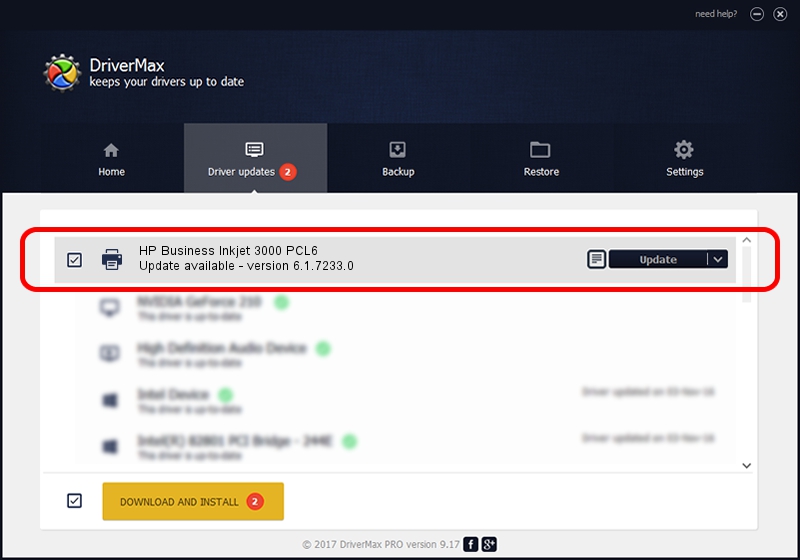Advertising seems to be blocked by your browser.
The ads help us provide this software and web site to you for free.
Please support our project by allowing our site to show ads.
Home /
Manufacturers /
HP /
HP Business Inkjet 3000 PCL6 /
Hewlett-Packardhp_buA896 /
6.1.7233.0 Jun 21, 2006
Download and install HP HP Business Inkjet 3000 PCL6 driver
HP Business Inkjet 3000 PCL6 is a Printer hardware device. The developer of this driver was HP. The hardware id of this driver is Hewlett-Packardhp_buA896.
1. Install HP HP Business Inkjet 3000 PCL6 driver manually
- You can download from the link below the driver setup file for the HP HP Business Inkjet 3000 PCL6 driver. The archive contains version 6.1.7233.0 released on 2006-06-21 of the driver.
- Start the driver installer file from a user account with administrative rights. If your User Access Control Service (UAC) is started please confirm the installation of the driver and run the setup with administrative rights.
- Follow the driver installation wizard, which will guide you; it should be quite easy to follow. The driver installation wizard will scan your PC and will install the right driver.
- When the operation finishes shutdown and restart your PC in order to use the updated driver. As you can see it was quite smple to install a Windows driver!
This driver received an average rating of 3.1 stars out of 91431 votes.
2. Using DriverMax to install HP HP Business Inkjet 3000 PCL6 driver
The most important advantage of using DriverMax is that it will setup the driver for you in the easiest possible way and it will keep each driver up to date, not just this one. How easy can you install a driver using DriverMax? Let's take a look!
- Open DriverMax and push on the yellow button that says ~SCAN FOR DRIVER UPDATES NOW~. Wait for DriverMax to scan and analyze each driver on your computer.
- Take a look at the list of detected driver updates. Scroll the list down until you find the HP HP Business Inkjet 3000 PCL6 driver. Click the Update button.
- Finished installing the driver!

Jul 23 2016 6:23PM / Written by Dan Armano for DriverMax
follow @danarm