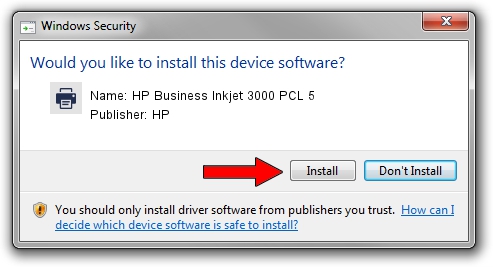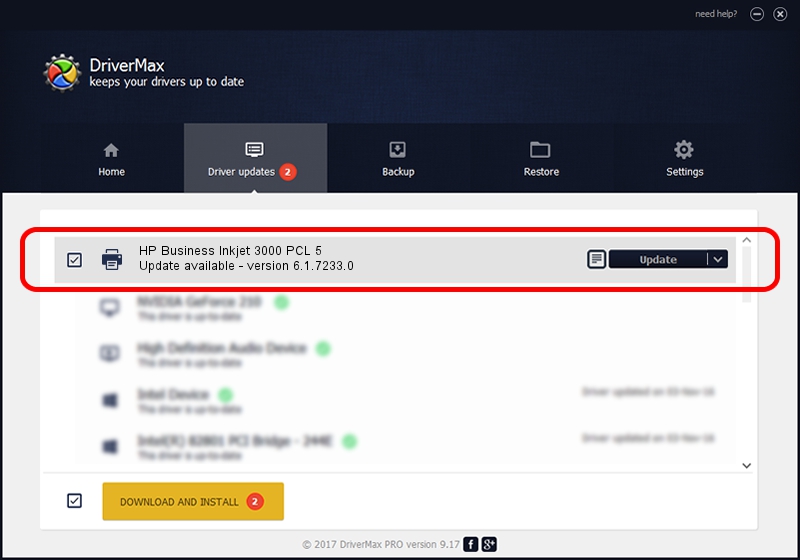Advertising seems to be blocked by your browser.
The ads help us provide this software and web site to you for free.
Please support our project by allowing our site to show ads.
Home /
Manufacturers /
HP /
HP Business Inkjet 3000 PCL 5 /
Vid_03f0&Pid_0612&Rev_0100&PRINT /
6.1.7233.0 Jun 21, 2006
Driver for HP HP Business Inkjet 3000 PCL 5 - downloading and installing it
HP Business Inkjet 3000 PCL 5 is a Printer device. The Windows version of this driver was developed by HP. In order to make sure you are downloading the exact right driver the hardware id is Vid_03f0&Pid_0612&Rev_0100&PRINT.
1. HP HP Business Inkjet 3000 PCL 5 driver - how to install it manually
- Download the driver setup file for HP HP Business Inkjet 3000 PCL 5 driver from the link below. This download link is for the driver version 6.1.7233.0 dated 2006-06-21.
- Run the driver installation file from a Windows account with the highest privileges (rights). If your User Access Control (UAC) is started then you will have to accept of the driver and run the setup with administrative rights.
- Follow the driver installation wizard, which should be pretty easy to follow. The driver installation wizard will scan your PC for compatible devices and will install the driver.
- Shutdown and restart your computer and enjoy the updated driver, as you can see it was quite smple.
Driver rating 3 stars out of 92359 votes.
2. Using DriverMax to install HP HP Business Inkjet 3000 PCL 5 driver
The most important advantage of using DriverMax is that it will setup the driver for you in just a few seconds and it will keep each driver up to date, not just this one. How can you install a driver with DriverMax? Let's see!
- Open DriverMax and push on the yellow button named ~SCAN FOR DRIVER UPDATES NOW~. Wait for DriverMax to analyze each driver on your computer.
- Take a look at the list of available driver updates. Search the list until you locate the HP HP Business Inkjet 3000 PCL 5 driver. Click the Update button.
- That's it, you installed your first driver!

Jul 23 2016 6:25PM / Written by Dan Armano for DriverMax
follow @danarm