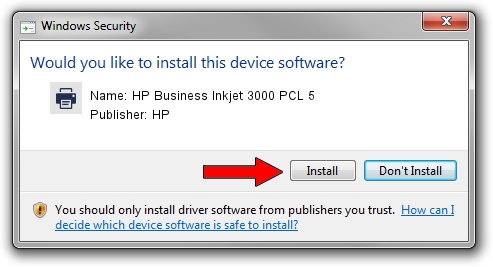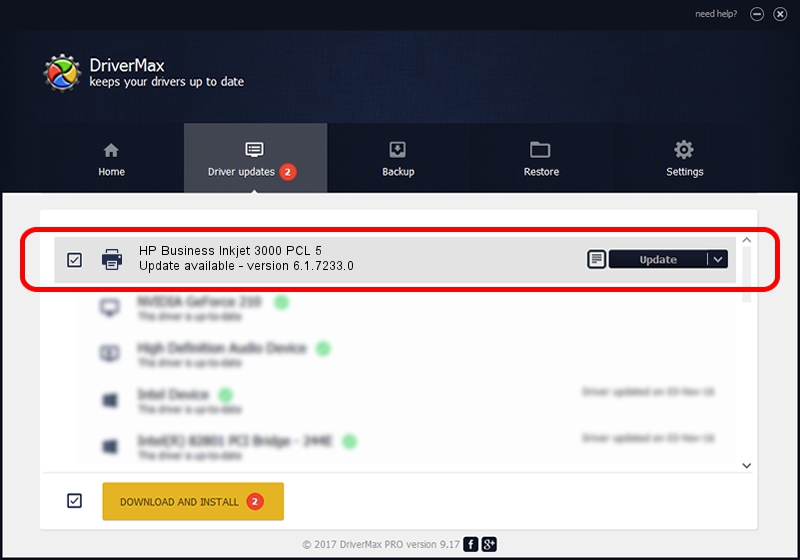Advertising seems to be blocked by your browser.
The ads help us provide this software and web site to you for free.
Please support our project by allowing our site to show ads.
Home /
Manufacturers /
HP /
HP Business Inkjet 3000 PCL 5 /
HP_Business_Inkjet_3000_PCL_5 /
6.1.7233.0 Jun 21, 2006
HP HP Business Inkjet 3000 PCL 5 - two ways of downloading and installing the driver
HP Business Inkjet 3000 PCL 5 is a Printer hardware device. The Windows version of this driver was developed by HP. HP_Business_Inkjet_3000_PCL_5 is the matching hardware id of this device.
1. Install HP HP Business Inkjet 3000 PCL 5 driver manually
- Download the driver setup file for HP HP Business Inkjet 3000 PCL 5 driver from the location below. This download link is for the driver version 6.1.7233.0 dated 2006-06-21.
- Start the driver setup file from a Windows account with administrative rights. If your User Access Control Service (UAC) is running then you will have to accept of the driver and run the setup with administrative rights.
- Follow the driver setup wizard, which should be quite easy to follow. The driver setup wizard will analyze your PC for compatible devices and will install the driver.
- Shutdown and restart your computer and enjoy the updated driver, it is as simple as that.
This driver was rated with an average of 3.2 stars by 91253 users.
2. Using DriverMax to install HP HP Business Inkjet 3000 PCL 5 driver
The advantage of using DriverMax is that it will install the driver for you in just a few seconds and it will keep each driver up to date. How can you install a driver using DriverMax? Let's follow a few steps!
- Start DriverMax and push on the yellow button named ~SCAN FOR DRIVER UPDATES NOW~. Wait for DriverMax to scan and analyze each driver on your computer.
- Take a look at the list of driver updates. Scroll the list down until you locate the HP HP Business Inkjet 3000 PCL 5 driver. Click on Update.
- Finished installing the driver!