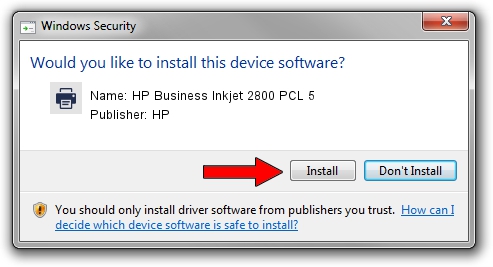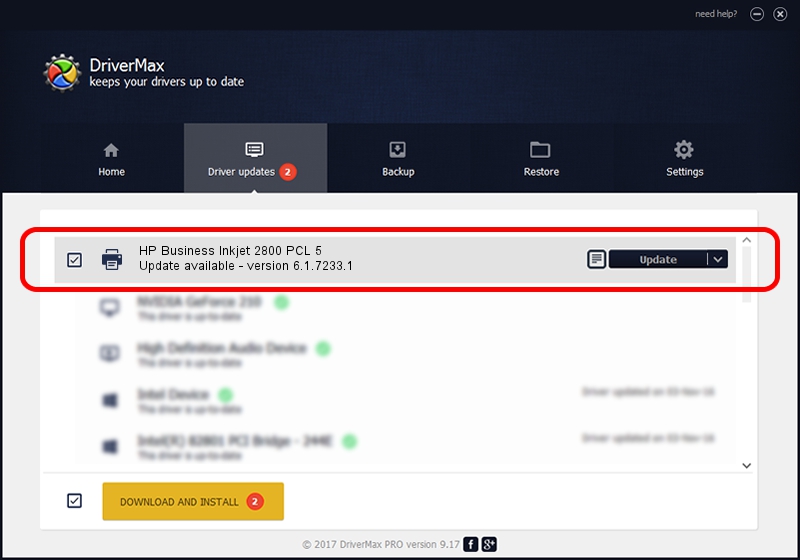Advertising seems to be blocked by your browser.
The ads help us provide this software and web site to you for free.
Please support our project by allowing our site to show ads.
Home /
Manufacturers /
HP /
HP Business Inkjet 2800 PCL 5 /
VID_03F0&PID_1112&Rev_0100 /
6.1.7233.1 Jun 22, 2006
HP HP Business Inkjet 2800 PCL 5 driver download and installation
HP Business Inkjet 2800 PCL 5 is a Printer device. The Windows version of this driver was developed by HP. VID_03F0&PID_1112&Rev_0100 is the matching hardware id of this device.
1. HP HP Business Inkjet 2800 PCL 5 - install the driver manually
- You can download from the link below the driver installer file for the HP HP Business Inkjet 2800 PCL 5 driver. The archive contains version 6.1.7233.1 released on 2006-06-22 of the driver.
- Run the driver installer file from a user account with administrative rights. If your User Access Control Service (UAC) is running please accept of the driver and run the setup with administrative rights.
- Follow the driver installation wizard, which will guide you; it should be quite easy to follow. The driver installation wizard will analyze your PC and will install the right driver.
- When the operation finishes shutdown and restart your PC in order to use the updated driver. As you can see it was quite smple to install a Windows driver!
Driver file size: 18395898 bytes (17.54 MB)
Driver rating 4.3 stars out of 20786 votes.
This driver will work for the following versions of Windows:
- This driver works on Windows 2000 64 bits
- This driver works on Windows Server 2003 64 bits
- This driver works on Windows XP 64 bits
- This driver works on Windows Vista 64 bits
- This driver works on Windows 7 64 bits
- This driver works on Windows 8 64 bits
- This driver works on Windows 8.1 64 bits
- This driver works on Windows 10 64 bits
- This driver works on Windows 11 64 bits
2. The easy way: using DriverMax to install HP HP Business Inkjet 2800 PCL 5 driver
The advantage of using DriverMax is that it will setup the driver for you in the easiest possible way and it will keep each driver up to date. How easy can you install a driver using DriverMax? Let's take a look!
- Start DriverMax and press on the yellow button that says ~SCAN FOR DRIVER UPDATES NOW~. Wait for DriverMax to analyze each driver on your PC.
- Take a look at the list of driver updates. Search the list until you find the HP HP Business Inkjet 2800 PCL 5 driver. Click the Update button.
- Enjoy using the updated driver! :)

Jun 26 2024 10:51PM / Written by Dan Armano for DriverMax
follow @danarm