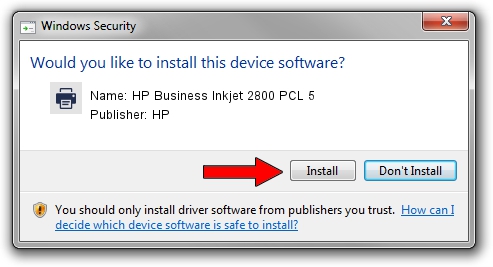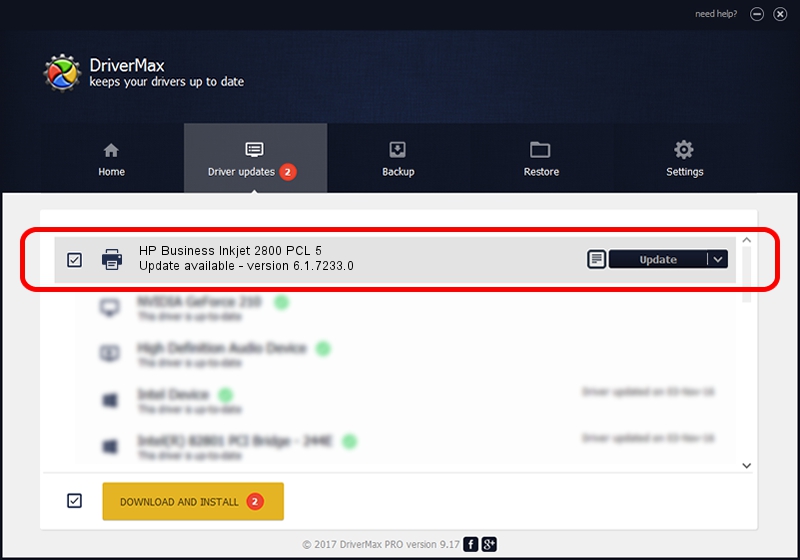Advertising seems to be blocked by your browser.
The ads help us provide this software and web site to you for free.
Please support our project by allowing our site to show ads.
Home /
Manufacturers /
HP /
HP Business Inkjet 2800 PCL 5 /
VID_03F0&PID_1112&Rev_0100 /
6.1.7233.0 Jun 21, 2006
HP HP Business Inkjet 2800 PCL 5 how to download and install the driver
HP Business Inkjet 2800 PCL 5 is a Printer hardware device. This Windows driver was developed by HP. The hardware id of this driver is VID_03F0&PID_1112&Rev_0100; this string has to match your hardware.
1. How to manually install HP HP Business Inkjet 2800 PCL 5 driver
- Download the driver setup file for HP HP Business Inkjet 2800 PCL 5 driver from the location below. This download link is for the driver version 6.1.7233.0 dated 2006-06-21.
- Start the driver installation file from a Windows account with administrative rights. If your User Access Control (UAC) is started then you will have to accept of the driver and run the setup with administrative rights.
- Follow the driver installation wizard, which should be pretty easy to follow. The driver installation wizard will analyze your PC for compatible devices and will install the driver.
- Shutdown and restart your PC and enjoy the new driver, as you can see it was quite smple.
This driver was installed by many users and received an average rating of 3.2 stars out of 91915 votes.
2. Installing the HP HP Business Inkjet 2800 PCL 5 driver using DriverMax: the easy way
The advantage of using DriverMax is that it will install the driver for you in just a few seconds and it will keep each driver up to date. How easy can you install a driver with DriverMax? Let's take a look!
- Open DriverMax and push on the yellow button named ~SCAN FOR DRIVER UPDATES NOW~. Wait for DriverMax to scan and analyze each driver on your computer.
- Take a look at the list of detected driver updates. Scroll the list down until you locate the HP HP Business Inkjet 2800 PCL 5 driver. Click the Update button.
- That's it, you installed your first driver!