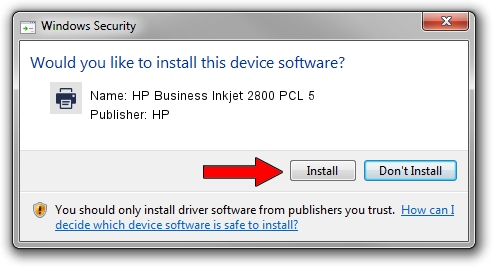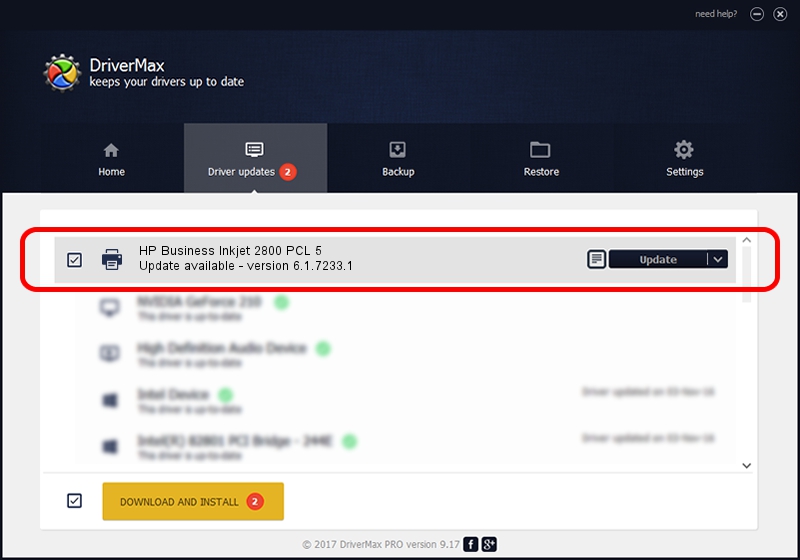Advertising seems to be blocked by your browser.
The ads help us provide this software and web site to you for free.
Please support our project by allowing our site to show ads.
Home /
Manufacturers /
HP /
HP Business Inkjet 2800 PCL 5 /
HPHP_Business_Inkjet2FF7 /
6.1.7233.1 Jun 22, 2006
HP HP Business Inkjet 2800 PCL 5 driver download and installation
HP Business Inkjet 2800 PCL 5 is a Printer device. The developer of this driver was HP. The hardware id of this driver is HPHP_Business_Inkjet2FF7; this string has to match your hardware.
1. Install HP HP Business Inkjet 2800 PCL 5 driver manually
- You can download from the link below the driver installer file for the HP HP Business Inkjet 2800 PCL 5 driver. The archive contains version 6.1.7233.1 dated 2006-06-22 of the driver.
- Run the driver installer file from a user account with administrative rights. If your User Access Control (UAC) is running please accept of the driver and run the setup with administrative rights.
- Follow the driver setup wizard, which will guide you; it should be quite easy to follow. The driver setup wizard will analyze your computer and will install the right driver.
- When the operation finishes restart your PC in order to use the updated driver. As you can see it was quite smple to install a Windows driver!
Download size of the driver: 18395898 bytes (17.54 MB)
This driver received an average rating of 4.4 stars out of 23045 votes.
This driver will work for the following versions of Windows:
- This driver works on Windows 2000 64 bits
- This driver works on Windows Server 2003 64 bits
- This driver works on Windows XP 64 bits
- This driver works on Windows Vista 64 bits
- This driver works on Windows 7 64 bits
- This driver works on Windows 8 64 bits
- This driver works on Windows 8.1 64 bits
- This driver works on Windows 10 64 bits
- This driver works on Windows 11 64 bits
2. How to use DriverMax to install HP HP Business Inkjet 2800 PCL 5 driver
The most important advantage of using DriverMax is that it will install the driver for you in the easiest possible way and it will keep each driver up to date, not just this one. How can you install a driver using DriverMax? Let's take a look!
- Start DriverMax and click on the yellow button that says ~SCAN FOR DRIVER UPDATES NOW~. Wait for DriverMax to scan and analyze each driver on your computer.
- Take a look at the list of detected driver updates. Scroll the list down until you locate the HP HP Business Inkjet 2800 PCL 5 driver. Click the Update button.
- That's all, the driver is now installed!

Jun 26 2024 10:32PM / Written by Andreea Kartman for DriverMax
follow @DeeaKartman