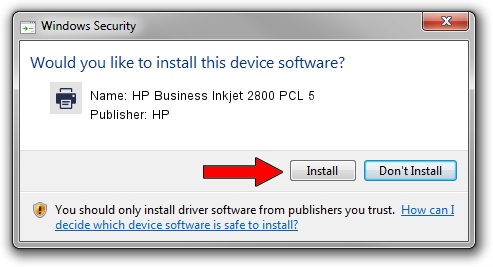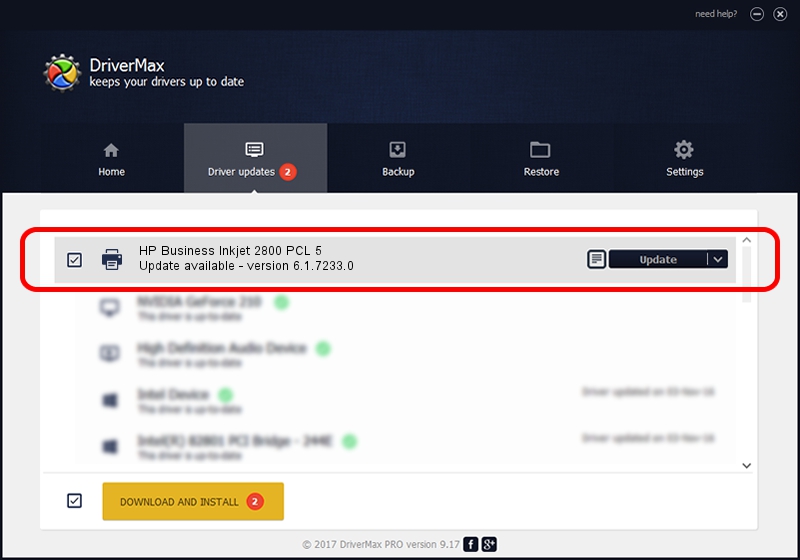Advertising seems to be blocked by your browser.
The ads help us provide this software and web site to you for free.
Please support our project by allowing our site to show ads.
Home /
Manufacturers /
HP /
HP Business Inkjet 2800 PCL 5 /
HPHP_Business_Inkjet2FF7 /
6.1.7233.0 Jun 21, 2006
Driver for HP HP Business Inkjet 2800 PCL 5 - downloading and installing it
HP Business Inkjet 2800 PCL 5 is a Printer hardware device. The developer of this driver was HP. In order to make sure you are downloading the exact right driver the hardware id is HPHP_Business_Inkjet2FF7.
1. HP HP Business Inkjet 2800 PCL 5 - install the driver manually
- Download the setup file for HP HP Business Inkjet 2800 PCL 5 driver from the link below. This is the download link for the driver version 6.1.7233.0 released on 2006-06-21.
- Start the driver installation file from a Windows account with the highest privileges (rights). If your UAC (User Access Control) is enabled then you will have to accept of the driver and run the setup with administrative rights.
- Follow the driver installation wizard, which should be quite straightforward. The driver installation wizard will scan your PC for compatible devices and will install the driver.
- Restart your PC and enjoy the new driver, it is as simple as that.
This driver received an average rating of 3.7 stars out of 90513 votes.
2. Using DriverMax to install HP HP Business Inkjet 2800 PCL 5 driver
The advantage of using DriverMax is that it will install the driver for you in just a few seconds and it will keep each driver up to date. How easy can you install a driver using DriverMax? Let's take a look!
- Start DriverMax and push on the yellow button named ~SCAN FOR DRIVER UPDATES NOW~. Wait for DriverMax to scan and analyze each driver on your computer.
- Take a look at the list of available driver updates. Search the list until you find the HP HP Business Inkjet 2800 PCL 5 driver. Click on Update.
- That's it, you installed your first driver!

Jul 23 2016 6:28PM / Written by Daniel Statescu for DriverMax
follow @DanielStatescu