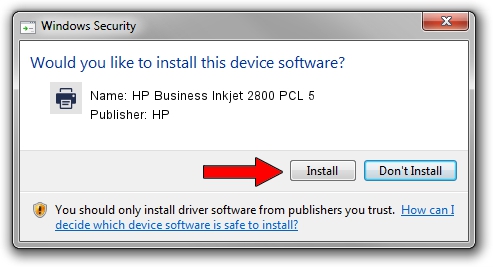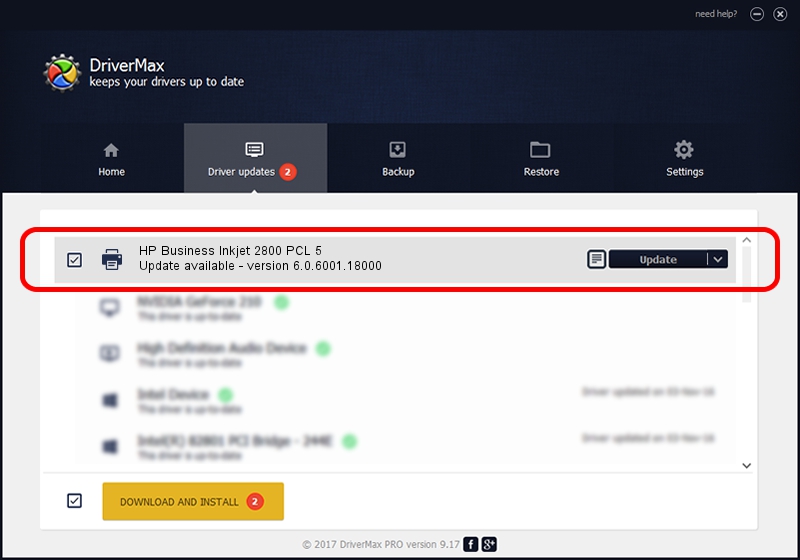Advertising seems to be blocked by your browser.
The ads help us provide this software and web site to you for free.
Please support our project by allowing our site to show ads.
Home /
Manufacturers /
HP /
HP Business Inkjet 2800 PCL 5 /
HPHP_Business_Inkjet2FF7 /
6.0.6001.18000 Jun 21, 2006
HP HP Business Inkjet 2800 PCL 5 driver download and installation
HP Business Inkjet 2800 PCL 5 is a Printer hardware device. The Windows version of this driver was developed by HP. The hardware id of this driver is HPHP_Business_Inkjet2FF7; this string has to match your hardware.
1. How to manually install HP HP Business Inkjet 2800 PCL 5 driver
- You can download from the link below the driver setup file for the HP HP Business Inkjet 2800 PCL 5 driver. The archive contains version 6.0.6001.18000 released on 2006-06-21 of the driver.
- Start the driver installer file from a user account with administrative rights. If your UAC (User Access Control) is running please confirm the installation of the driver and run the setup with administrative rights.
- Go through the driver installation wizard, which will guide you; it should be pretty easy to follow. The driver installation wizard will analyze your PC and will install the right driver.
- When the operation finishes shutdown and restart your computer in order to use the updated driver. It is as simple as that to install a Windows driver!
This driver was rated with an average of 3.5 stars by 12181 users.
2. Using DriverMax to install HP HP Business Inkjet 2800 PCL 5 driver
The most important advantage of using DriverMax is that it will setup the driver for you in just a few seconds and it will keep each driver up to date. How easy can you install a driver using DriverMax? Let's see!
- Open DriverMax and press on the yellow button named ~SCAN FOR DRIVER UPDATES NOW~. Wait for DriverMax to scan and analyze each driver on your PC.
- Take a look at the list of available driver updates. Scroll the list down until you locate the HP HP Business Inkjet 2800 PCL 5 driver. Click on Update.
- That's all, the driver is now installed!

Jul 31 2016 9:37PM / Written by Daniel Statescu for DriverMax
follow @DanielStatescu