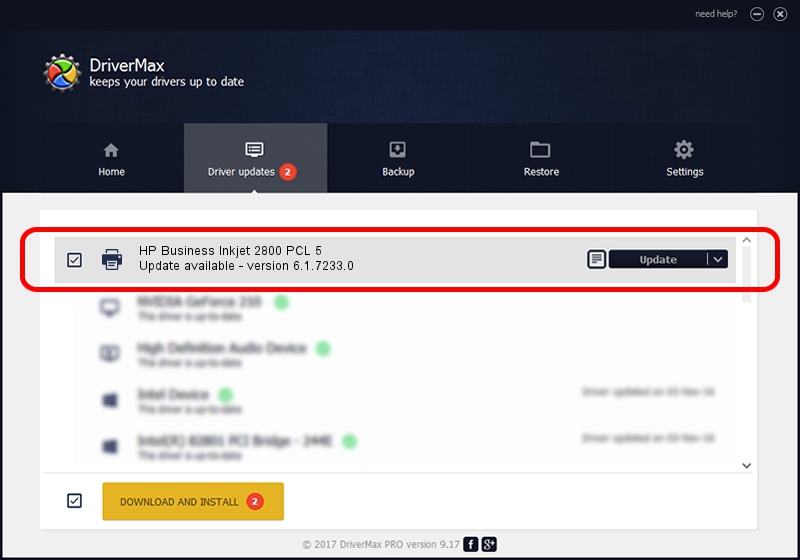Advertising seems to be blocked by your browser.
The ads help us provide this software and web site to you for free.
Please support our project by allowing our site to show ads.
Home /
Manufacturers /
HP /
HP Business Inkjet 2800 PCL 5 /
HP_Business_Inkjet_2800_PCL_5 /
6.1.7233.0 Jun 21, 2006
HP HP Business Inkjet 2800 PCL 5 how to download and install the driver
HP Business Inkjet 2800 PCL 5 is a Printer device. This Windows driver was developed by HP. The hardware id of this driver is HP_Business_Inkjet_2800_PCL_5; this string has to match your hardware.
1. Manually install HP HP Business Inkjet 2800 PCL 5 driver
- Download the driver setup file for HP HP Business Inkjet 2800 PCL 5 driver from the link below. This download link is for the driver version 6.1.7233.0 dated 2006-06-21.
- Run the driver installation file from a Windows account with administrative rights. If your User Access Control Service (UAC) is enabled then you will have to accept of the driver and run the setup with administrative rights.
- Go through the driver installation wizard, which should be pretty straightforward. The driver installation wizard will scan your PC for compatible devices and will install the driver.
- Restart your computer and enjoy the updated driver, it is as simple as that.
This driver received an average rating of 3.9 stars out of 92023 votes.
2. How to install HP HP Business Inkjet 2800 PCL 5 driver using DriverMax
The advantage of using DriverMax is that it will setup the driver for you in just a few seconds and it will keep each driver up to date. How can you install a driver with DriverMax? Let's take a look!
- Open DriverMax and click on the yellow button that says ~SCAN FOR DRIVER UPDATES NOW~. Wait for DriverMax to analyze each driver on your PC.
- Take a look at the list of detected driver updates. Scroll the list down until you find the HP HP Business Inkjet 2800 PCL 5 driver. Click on Update.
- Finished installing the driver!

Jul 23 2016 6:27PM / Written by Daniel Statescu for DriverMax
follow @DanielStatescu