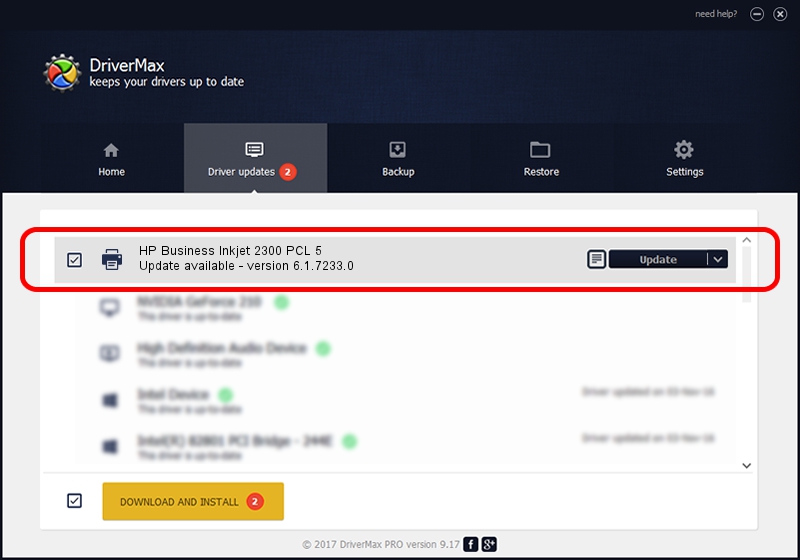Advertising seems to be blocked by your browser.
The ads help us provide this software and web site to you for free.
Please support our project by allowing our site to show ads.
Home /
Manufacturers /
HP /
HP Business Inkjet 2300 PCL 5 /
VID_03F0&PID_0812&Rev_0100 /
6.1.7233.0 Jun 21, 2006
Download and install HP HP Business Inkjet 2300 PCL 5 driver
HP Business Inkjet 2300 PCL 5 is a Printer device. The Windows version of this driver was developed by HP. The hardware id of this driver is VID_03F0&PID_0812&Rev_0100.
1. Install HP HP Business Inkjet 2300 PCL 5 driver manually
- You can download from the link below the driver installer file for the HP HP Business Inkjet 2300 PCL 5 driver. The archive contains version 6.1.7233.0 released on 2006-06-21 of the driver.
- Run the driver installer file from a user account with administrative rights. If your User Access Control Service (UAC) is enabled please accept of the driver and run the setup with administrative rights.
- Go through the driver setup wizard, which will guide you; it should be pretty easy to follow. The driver setup wizard will scan your computer and will install the right driver.
- When the operation finishes shutdown and restart your computer in order to use the updated driver. As you can see it was quite smple to install a Windows driver!
This driver received an average rating of 3.3 stars out of 91105 votes.
2. How to install HP HP Business Inkjet 2300 PCL 5 driver using DriverMax
The most important advantage of using DriverMax is that it will setup the driver for you in the easiest possible way and it will keep each driver up to date, not just this one. How can you install a driver with DriverMax? Let's take a look!
- Start DriverMax and click on the yellow button named ~SCAN FOR DRIVER UPDATES NOW~. Wait for DriverMax to scan and analyze each driver on your PC.
- Take a look at the list of driver updates. Search the list until you find the HP HP Business Inkjet 2300 PCL 5 driver. Click the Update button.
- That's all, the driver is now installed!