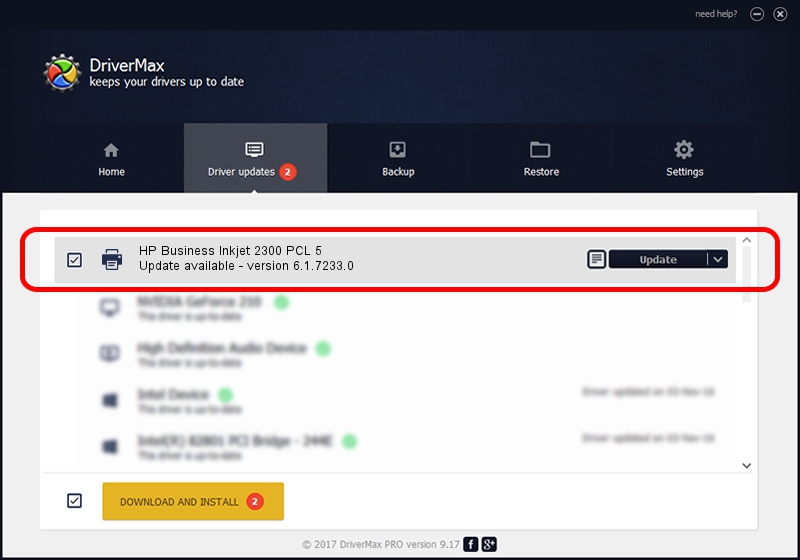Advertising seems to be blocked by your browser.
The ads help us provide this software and web site to you for free.
Please support our project by allowing our site to show ads.
Home /
Manufacturers /
HP /
HP Business Inkjet 2300 PCL 5 /
HPHP_Business_Inkjet7221 /
6.1.7233.0 Jun 21, 2006
HP HP Business Inkjet 2300 PCL 5 - two ways of downloading and installing the driver
HP Business Inkjet 2300 PCL 5 is a Printer device. This Windows driver was developed by HP. HPHP_Business_Inkjet7221 is the matching hardware id of this device.
1. Install HP HP Business Inkjet 2300 PCL 5 driver manually
- You can download from the link below the driver installer file for the HP HP Business Inkjet 2300 PCL 5 driver. The archive contains version 6.1.7233.0 released on 2006-06-21 of the driver.
- Start the driver installer file from a user account with administrative rights. If your User Access Control (UAC) is running please confirm the installation of the driver and run the setup with administrative rights.
- Go through the driver installation wizard, which will guide you; it should be quite easy to follow. The driver installation wizard will analyze your PC and will install the right driver.
- When the operation finishes shutdown and restart your PC in order to use the updated driver. As you can see it was quite smple to install a Windows driver!
This driver was installed by many users and received an average rating of 3 stars out of 91035 votes.
2. How to use DriverMax to install HP HP Business Inkjet 2300 PCL 5 driver
The advantage of using DriverMax is that it will setup the driver for you in the easiest possible way and it will keep each driver up to date. How can you install a driver using DriverMax? Let's follow a few steps!
- Open DriverMax and press on the yellow button named ~SCAN FOR DRIVER UPDATES NOW~. Wait for DriverMax to analyze each driver on your computer.
- Take a look at the list of available driver updates. Scroll the list down until you locate the HP HP Business Inkjet 2300 PCL 5 driver. Click on Update.
- Enjoy using the updated driver! :)