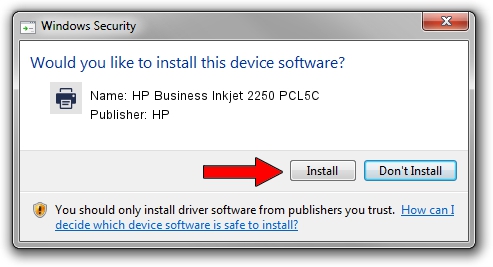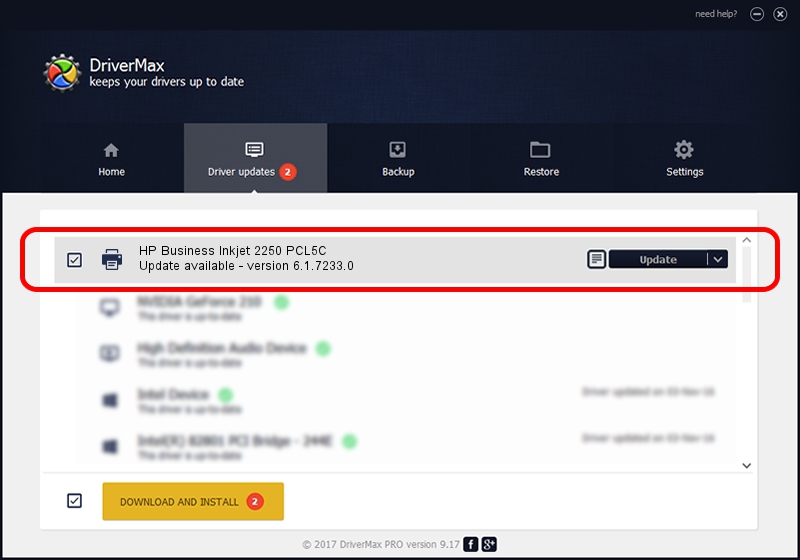Advertising seems to be blocked by your browser.
The ads help us provide this software and web site to you for free.
Please support our project by allowing our site to show ads.
Home /
Manufacturers /
HP /
HP Business Inkjet 2250 PCL5C /
HP_Business_Inkjet_2250_(PCL5C) /
6.1.7233.0 Jun 21, 2006
Driver for HP HP Business Inkjet 2250 PCL5C - downloading and installing it
HP Business Inkjet 2250 PCL5C is a Printer hardware device. This driver was developed by HP. In order to make sure you are downloading the exact right driver the hardware id is HP_Business_Inkjet_2250_(PCL5C).
1. How to manually install HP HP Business Inkjet 2250 PCL5C driver
- Download the setup file for HP HP Business Inkjet 2250 PCL5C driver from the location below. This is the download link for the driver version 6.1.7233.0 dated 2006-06-21.
- Start the driver setup file from a Windows account with administrative rights. If your User Access Control (UAC) is enabled then you will have to confirm the installation of the driver and run the setup with administrative rights.
- Go through the driver setup wizard, which should be pretty easy to follow. The driver setup wizard will analyze your PC for compatible devices and will install the driver.
- Shutdown and restart your PC and enjoy the fresh driver, it is as simple as that.
This driver was rated with an average of 3.1 stars by 90948 users.
2. The easy way: using DriverMax to install HP HP Business Inkjet 2250 PCL5C driver
The advantage of using DriverMax is that it will setup the driver for you in just a few seconds and it will keep each driver up to date, not just this one. How easy can you install a driver using DriverMax? Let's take a look!
- Open DriverMax and press on the yellow button that says ~SCAN FOR DRIVER UPDATES NOW~. Wait for DriverMax to scan and analyze each driver on your computer.
- Take a look at the list of driver updates. Scroll the list down until you locate the HP HP Business Inkjet 2250 PCL5C driver. Click the Update button.
- Enjoy using the updated driver! :)

Jul 23 2016 6:32PM / Written by Daniel Statescu for DriverMax
follow @DanielStatescu