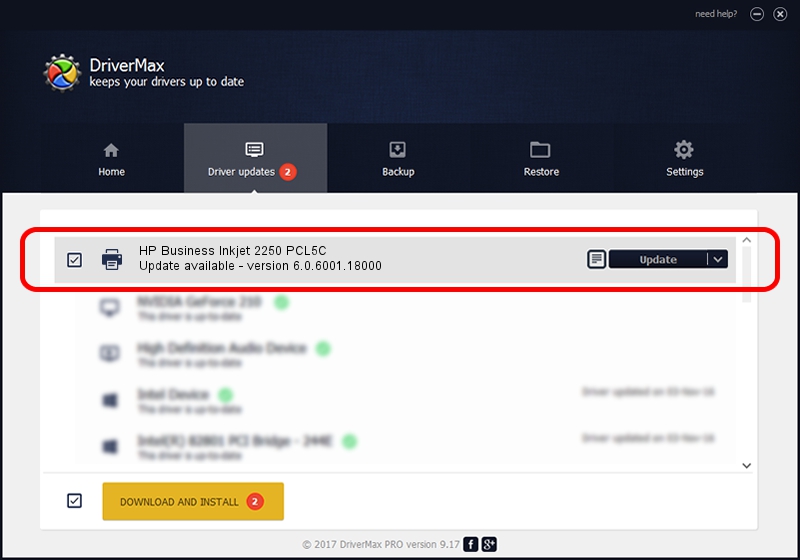Advertising seems to be blocked by your browser.
The ads help us provide this software and web site to you for free.
Please support our project by allowing our site to show ads.
Home /
Manufacturers /
HP /
HP Business Inkjet 2250 PCL5C /
HP_Business_Inkjet_2250_(PCL5C) /
6.0.6001.18000 Jun 21, 2006
HP HP Business Inkjet 2250 PCL5C - two ways of downloading and installing the driver
HP Business Inkjet 2250 PCL5C is a Printer hardware device. This driver was developed by HP. The hardware id of this driver is HP_Business_Inkjet_2250_(PCL5C).
1. How to manually install HP HP Business Inkjet 2250 PCL5C driver
- Download the setup file for HP HP Business Inkjet 2250 PCL5C driver from the link below. This download link is for the driver version 6.0.6001.18000 released on 2006-06-21.
- Start the driver installation file from a Windows account with the highest privileges (rights). If your UAC (User Access Control) is enabled then you will have to accept of the driver and run the setup with administrative rights.
- Go through the driver installation wizard, which should be pretty easy to follow. The driver installation wizard will analyze your PC for compatible devices and will install the driver.
- Restart your PC and enjoy the fresh driver, as you can see it was quite smple.
This driver was rated with an average of 3.4 stars by 4543 users.
2. How to install HP HP Business Inkjet 2250 PCL5C driver using DriverMax
The most important advantage of using DriverMax is that it will install the driver for you in the easiest possible way and it will keep each driver up to date, not just this one. How can you install a driver with DriverMax? Let's follow a few steps!
- Open DriverMax and push on the yellow button that says ~SCAN FOR DRIVER UPDATES NOW~. Wait for DriverMax to analyze each driver on your computer.
- Take a look at the list of driver updates. Scroll the list down until you locate the HP HP Business Inkjet 2250 PCL5C driver. Click the Update button.
- Enjoy using the updated driver! :)

Jul 30 2016 2:44AM / Written by Dan Armano for DriverMax
follow @danarm