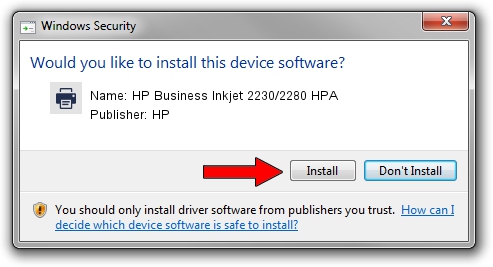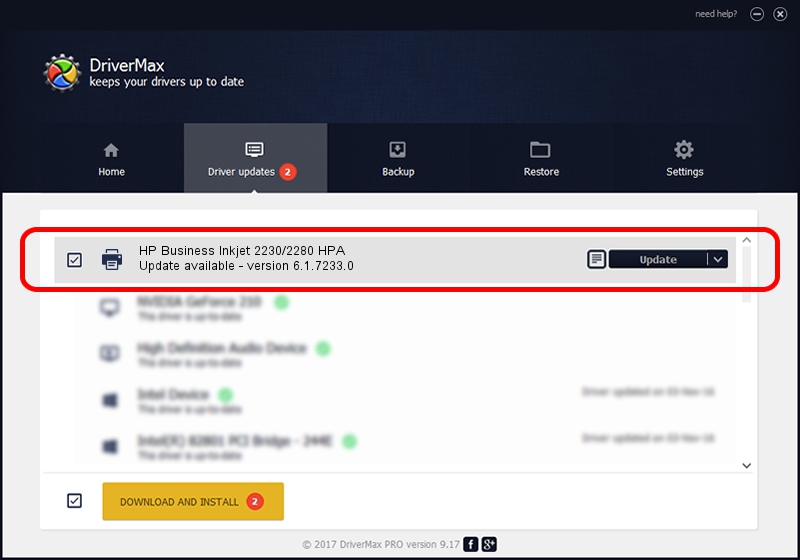Advertising seems to be blocked by your browser.
The ads help us provide this software and web site to you for free.
Please support our project by allowing our site to show ads.
Home /
Manufacturers /
HP /
HP Business Inkjet 2230/2280 HPA /
HP_Business_Inkjet_2230/2280_HPA /
6.1.7233.0 Jun 21, 2006
HP HP Business Inkjet 2230/2280 HPA driver download and installation
HP Business Inkjet 2230/2280 HPA is a Printer device. The Windows version of this driver was developed by HP. The hardware id of this driver is HP_Business_Inkjet_2230/2280_HPA; this string has to match your hardware.
1. How to manually install HP HP Business Inkjet 2230/2280 HPA driver
- Download the setup file for HP HP Business Inkjet 2230/2280 HPA driver from the link below. This download link is for the driver version 6.1.7233.0 dated 2006-06-21.
- Run the driver installation file from a Windows account with the highest privileges (rights). If your User Access Control (UAC) is running then you will have to accept of the driver and run the setup with administrative rights.
- Go through the driver installation wizard, which should be quite straightforward. The driver installation wizard will scan your PC for compatible devices and will install the driver.
- Restart your PC and enjoy the fresh driver, as you can see it was quite smple.
This driver received an average rating of 3.8 stars out of 90878 votes.
2. Using DriverMax to install HP HP Business Inkjet 2230/2280 HPA driver
The most important advantage of using DriverMax is that it will setup the driver for you in just a few seconds and it will keep each driver up to date. How easy can you install a driver with DriverMax? Let's follow a few steps!
- Start DriverMax and push on the yellow button that says ~SCAN FOR DRIVER UPDATES NOW~. Wait for DriverMax to analyze each driver on your PC.
- Take a look at the list of driver updates. Scroll the list down until you find the HP HP Business Inkjet 2230/2280 HPA driver. Click on Update.
- That's all, the driver is now installed!

Jul 23 2016 6:32PM / Written by Andreea Kartman for DriverMax
follow @DeeaKartman