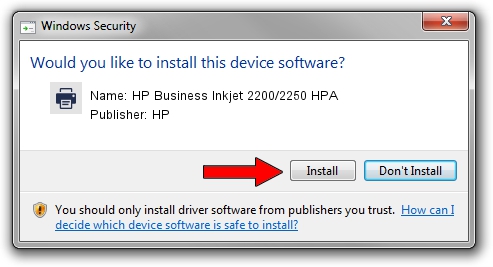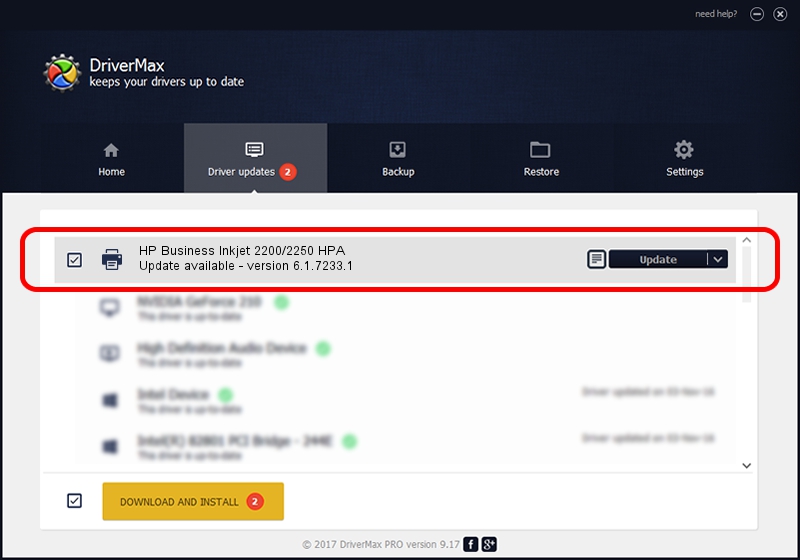Advertising seems to be blocked by your browser.
The ads help us provide this software and web site to you for free.
Please support our project by allowing our site to show ads.
Home /
Manufacturers /
HP /
HP Business Inkjet 2200/2250 HPA /
HP_Business_Inkjet_2200/2250_(HPA) /
6.1.7233.1 Jun 22, 2006
HP HP Business Inkjet 2200/2250 HPA driver download and installation
HP Business Inkjet 2200/2250 HPA is a Printer hardware device. The Windows version of this driver was developed by HP. In order to make sure you are downloading the exact right driver the hardware id is HP_Business_Inkjet_2200/2250_(HPA).
1. How to manually install HP HP Business Inkjet 2200/2250 HPA driver
- Download the driver setup file for HP HP Business Inkjet 2200/2250 HPA driver from the location below. This is the download link for the driver version 6.1.7233.1 released on 2006-06-22.
- Run the driver installation file from a Windows account with the highest privileges (rights). If your UAC (User Access Control) is running then you will have to accept of the driver and run the setup with administrative rights.
- Go through the driver setup wizard, which should be pretty easy to follow. The driver setup wizard will scan your PC for compatible devices and will install the driver.
- Restart your computer and enjoy the fresh driver, as you can see it was quite smple.
File size of the driver: 18395898 bytes (17.54 MB)
This driver received an average rating of 4.2 stars out of 26556 votes.
This driver will work for the following versions of Windows:
- This driver works on Windows 2000 64 bits
- This driver works on Windows Server 2003 64 bits
- This driver works on Windows XP 64 bits
- This driver works on Windows Vista 64 bits
- This driver works on Windows 7 64 bits
- This driver works on Windows 8 64 bits
- This driver works on Windows 8.1 64 bits
- This driver works on Windows 10 64 bits
- This driver works on Windows 11 64 bits
2. How to use DriverMax to install HP HP Business Inkjet 2200/2250 HPA driver
The advantage of using DriverMax is that it will setup the driver for you in just a few seconds and it will keep each driver up to date, not just this one. How easy can you install a driver using DriverMax? Let's follow a few steps!
- Open DriverMax and push on the yellow button that says ~SCAN FOR DRIVER UPDATES NOW~. Wait for DriverMax to scan and analyze each driver on your PC.
- Take a look at the list of driver updates. Search the list until you locate the HP HP Business Inkjet 2200/2250 HPA driver. Click the Update button.
- Finished installing the driver!

Jun 26 2024 9:28PM / Written by Andreea Kartman for DriverMax
follow @DeeaKartman