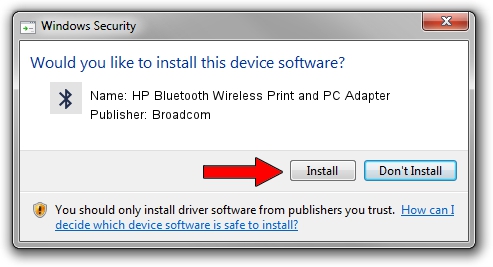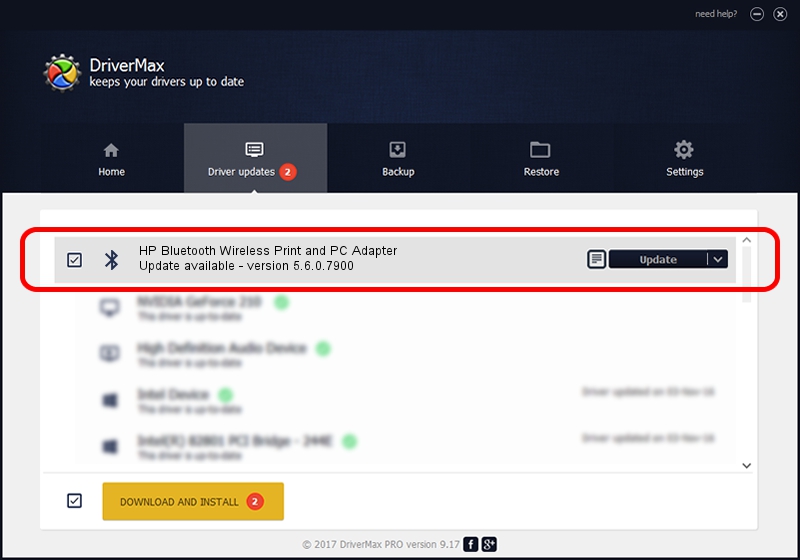Advertising seems to be blocked by your browser.
The ads help us provide this software and web site to you for free.
Please support our project by allowing our site to show ads.
Home /
Manufacturers /
Broadcom /
HP Bluetooth Wireless Print and PC Adapter /
USB/VID_03F0&PID_D404 /
5.6.0.7900 Feb 24, 2012
Download and install Broadcom HP Bluetooth Wireless Print and PC Adapter driver
HP Bluetooth Wireless Print and PC Adapter is a Bluetooth for Windows device. The Windows version of this driver was developed by Broadcom. USB/VID_03F0&PID_D404 is the matching hardware id of this device.
1. Broadcom HP Bluetooth Wireless Print and PC Adapter driver - how to install it manually
- Download the setup file for Broadcom HP Bluetooth Wireless Print and PC Adapter driver from the location below. This is the download link for the driver version 5.6.0.7900 released on 2012-02-24.
- Run the driver installation file from a Windows account with administrative rights. If your UAC (User Access Control) is running then you will have to confirm the installation of the driver and run the setup with administrative rights.
- Follow the driver setup wizard, which should be pretty straightforward. The driver setup wizard will scan your PC for compatible devices and will install the driver.
- Restart your PC and enjoy the new driver, as you can see it was quite smple.
This driver was rated with an average of 3.6 stars by 56726 users.
2. Using DriverMax to install Broadcom HP Bluetooth Wireless Print and PC Adapter driver
The advantage of using DriverMax is that it will install the driver for you in the easiest possible way and it will keep each driver up to date. How can you install a driver using DriverMax? Let's see!
- Start DriverMax and push on the yellow button named ~SCAN FOR DRIVER UPDATES NOW~. Wait for DriverMax to scan and analyze each driver on your PC.
- Take a look at the list of detected driver updates. Scroll the list down until you locate the Broadcom HP Bluetooth Wireless Print and PC Adapter driver. Click the Update button.
- Finished installing the driver!

Jul 15 2016 4:38PM / Written by Dan Armano for DriverMax
follow @danarm