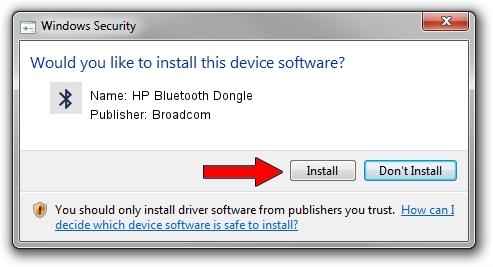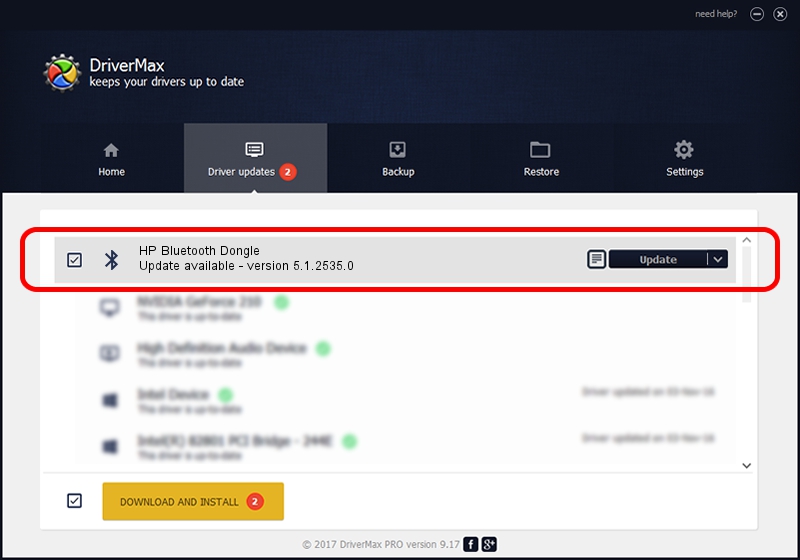Advertising seems to be blocked by your browser.
The ads help us provide this software and web site to you for free.
Please support our project by allowing our site to show ads.
Home /
Manufacturers /
Broadcom /
HP Bluetooth Dongle /
USB/VID_03F0&PID_D104 /
5.1.2535.0 Feb 24, 2004
Driver for Broadcom HP Bluetooth Dongle - downloading and installing it
HP Bluetooth Dongle is a Bluetooth hardware device. This driver was developed by Broadcom. USB/VID_03F0&PID_D104 is the matching hardware id of this device.
1. Install Broadcom HP Bluetooth Dongle driver manually
- You can download from the link below the driver installer file for the Broadcom HP Bluetooth Dongle driver. The archive contains version 5.1.2535.0 dated 2004-02-24 of the driver.
- Start the driver installer file from a user account with the highest privileges (rights). If your User Access Control (UAC) is running please accept of the driver and run the setup with administrative rights.
- Follow the driver installation wizard, which will guide you; it should be quite easy to follow. The driver installation wizard will scan your PC and will install the right driver.
- When the operation finishes restart your computer in order to use the updated driver. As you can see it was quite smple to install a Windows driver!
This driver received an average rating of 3.6 stars out of 38925 votes.
2. Installing the Broadcom HP Bluetooth Dongle driver using DriverMax: the easy way
The most important advantage of using DriverMax is that it will setup the driver for you in the easiest possible way and it will keep each driver up to date. How easy can you install a driver using DriverMax? Let's take a look!
- Start DriverMax and click on the yellow button named ~SCAN FOR DRIVER UPDATES NOW~. Wait for DriverMax to scan and analyze each driver on your computer.
- Take a look at the list of driver updates. Search the list until you find the Broadcom HP Bluetooth Dongle driver. Click on Update.
- That's all, the driver is now installed!

Jul 18 2016 5:33PM / Written by Daniel Statescu for DriverMax
follow @DanielStatescu