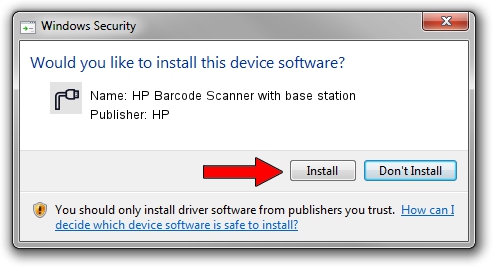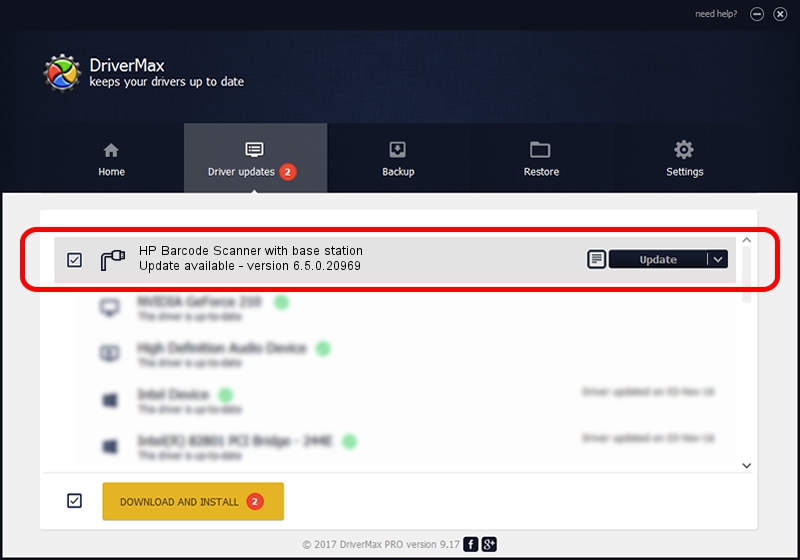Advertising seems to be blocked by your browser.
The ads help us provide this software and web site to you for free.
Please support our project by allowing our site to show ads.
Home /
Manufacturers /
HP /
HP Barcode Scanner with base station /
USB/VID_03F0&PID_2439 /
6.5.0.20969 Apr 28, 2023
Driver for HP HP Barcode Scanner with base station - downloading and installing it
HP Barcode Scanner with base station is a Ports device. The Windows version of this driver was developed by HP. The hardware id of this driver is USB/VID_03F0&PID_2439; this string has to match your hardware.
1. Install HP HP Barcode Scanner with base station driver manually
- Download the driver setup file for HP HP Barcode Scanner with base station driver from the link below. This download link is for the driver version 6.5.0.20969 dated 2023-04-28.
- Run the driver setup file from a Windows account with the highest privileges (rights). If your User Access Control Service (UAC) is running then you will have to accept of the driver and run the setup with administrative rights.
- Go through the driver installation wizard, which should be quite easy to follow. The driver installation wizard will scan your PC for compatible devices and will install the driver.
- Shutdown and restart your PC and enjoy the fresh driver, it is as simple as that.
Download size of the driver: 75221 bytes (73.46 KB)
This driver was rated with an average of 5 stars by 85942 users.
This driver is compatible with the following versions of Windows:
- This driver works on Windows 2000 64 bits
- This driver works on Windows Server 2003 64 bits
- This driver works on Windows XP 64 bits
- This driver works on Windows Vista 64 bits
- This driver works on Windows 7 64 bits
- This driver works on Windows 8 64 bits
- This driver works on Windows 8.1 64 bits
- This driver works on Windows 10 64 bits
- This driver works on Windows 11 64 bits
2. How to install HP HP Barcode Scanner with base station driver using DriverMax
The advantage of using DriverMax is that it will install the driver for you in the easiest possible way and it will keep each driver up to date, not just this one. How can you install a driver using DriverMax? Let's take a look!
- Start DriverMax and press on the yellow button named ~SCAN FOR DRIVER UPDATES NOW~. Wait for DriverMax to analyze each driver on your PC.
- Take a look at the list of driver updates. Search the list until you find the HP HP Barcode Scanner with base station driver. Click on Update.
- Enjoy using the updated driver! :)

Sep 3 2024 1:08AM / Written by Dan Armano for DriverMax
follow @danarm