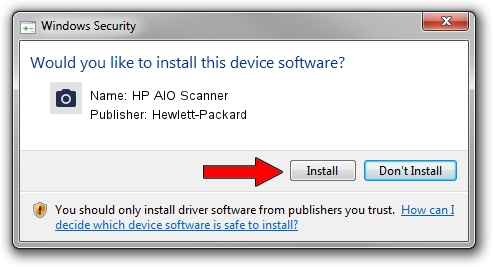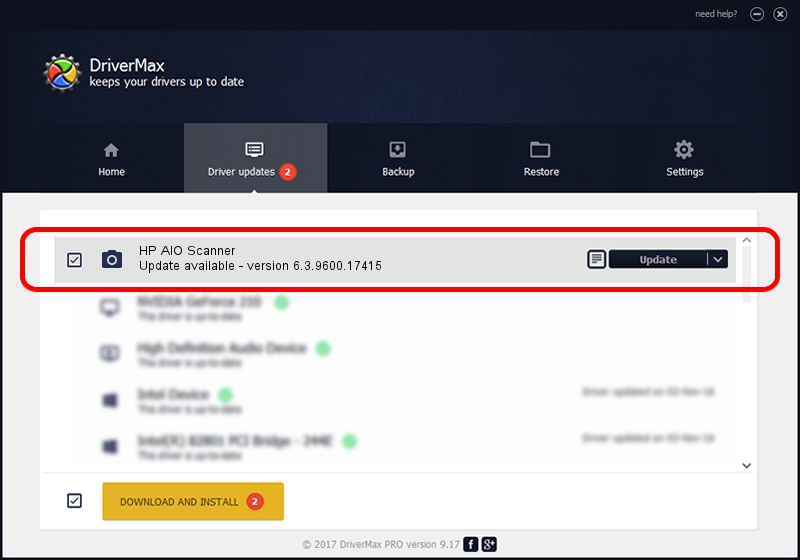Advertising seems to be blocked by your browser.
The ads help us provide this software and web site to you for free.
Please support our project by allowing our site to show ads.
Home /
Manufacturers /
Hewlett-Packard /
HP AIO Scanner /
usb/HPRESTScan /
6.3.9600.17415 Jun 21, 2006
Hewlett-Packard HP AIO Scanner - two ways of downloading and installing the driver
HP AIO Scanner is a Imaging Devices device. This driver was developed by Hewlett-Packard. The hardware id of this driver is usb/HPRESTScan; this string has to match your hardware.
1. Hewlett-Packard HP AIO Scanner driver - how to install it manually
- You can download from the link below the driver setup file for the Hewlett-Packard HP AIO Scanner driver. The archive contains version 6.3.9600.17415 dated 2006-06-21 of the driver.
- Run the driver installer file from a user account with the highest privileges (rights). If your User Access Control (UAC) is running please confirm the installation of the driver and run the setup with administrative rights.
- Follow the driver setup wizard, which will guide you; it should be quite easy to follow. The driver setup wizard will analyze your PC and will install the right driver.
- When the operation finishes shutdown and restart your computer in order to use the updated driver. As you can see it was quite smple to install a Windows driver!
This driver received an average rating of 3.8 stars out of 58246 votes.
2. The easy way: using DriverMax to install Hewlett-Packard HP AIO Scanner driver
The advantage of using DriverMax is that it will install the driver for you in just a few seconds and it will keep each driver up to date. How can you install a driver with DriverMax? Let's take a look!
- Start DriverMax and push on the yellow button named ~SCAN FOR DRIVER UPDATES NOW~. Wait for DriverMax to scan and analyze each driver on your computer.
- Take a look at the list of detected driver updates. Search the list until you locate the Hewlett-Packard HP AIO Scanner driver. Click on Update.
- Enjoy using the updated driver! :)

Jun 20 2016 12:48PM / Written by Andreea Kartman for DriverMax
follow @DeeaKartman