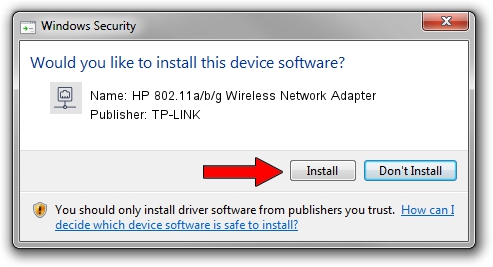Advertising seems to be blocked by your browser.
The ads help us provide this software and web site to you for free.
Please support our project by allowing our site to show ads.
Home /
Manufacturers /
TP-LINK /
HP 802.11a/b/g Wireless Network Adapter /
PCI/VEN_168C&DEV_001B&SUBSYS_500011AD /
10.0.0.328 Sep 08, 2015
TP-LINK HP 802.11a/b/g Wireless Network Adapter - two ways of downloading and installing the driver
HP 802.11a/b/g Wireless Network Adapter is a Network Adapters device. The developer of this driver was TP-LINK. In order to make sure you are downloading the exact right driver the hardware id is PCI/VEN_168C&DEV_001B&SUBSYS_500011AD.
1. TP-LINK HP 802.11a/b/g Wireless Network Adapter driver - how to install it manually
- You can download from the link below the driver setup file for the TP-LINK HP 802.11a/b/g Wireless Network Adapter driver. The archive contains version 10.0.0.328 released on 2015-09-08 of the driver.
- Start the driver installer file from a user account with the highest privileges (rights). If your UAC (User Access Control) is enabled please confirm the installation of the driver and run the setup with administrative rights.
- Follow the driver setup wizard, which will guide you; it should be pretty easy to follow. The driver setup wizard will scan your computer and will install the right driver.
- When the operation finishes restart your computer in order to use the updated driver. It is as simple as that to install a Windows driver!
File size of the driver: 1587665 bytes (1.51 MB)
Driver rating 4 stars out of 82470 votes.
This driver was released for the following versions of Windows:
- This driver works on Windows 8 64 bits
- This driver works on Windows 8.1 64 bits
- This driver works on Windows 10 64 bits
- This driver works on Windows 11 64 bits
2. How to use DriverMax to install TP-LINK HP 802.11a/b/g Wireless Network Adapter driver
The most important advantage of using DriverMax is that it will install the driver for you in just a few seconds and it will keep each driver up to date, not just this one. How can you install a driver with DriverMax? Let's follow a few steps!
- Open DriverMax and click on the yellow button that says ~SCAN FOR DRIVER UPDATES NOW~. Wait for DriverMax to analyze each driver on your computer.
- Take a look at the list of available driver updates. Search the list until you find the TP-LINK HP 802.11a/b/g Wireless Network Adapter driver. Click on Update.
- That's it, you installed your first driver!

Mar 2 2024 1:55AM / Written by Daniel Statescu for DriverMax
follow @DanielStatescu