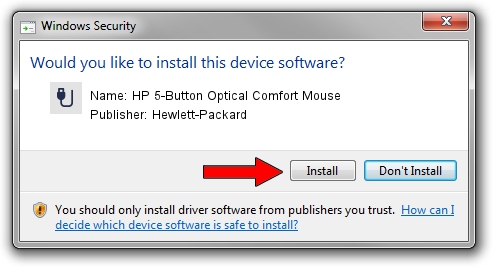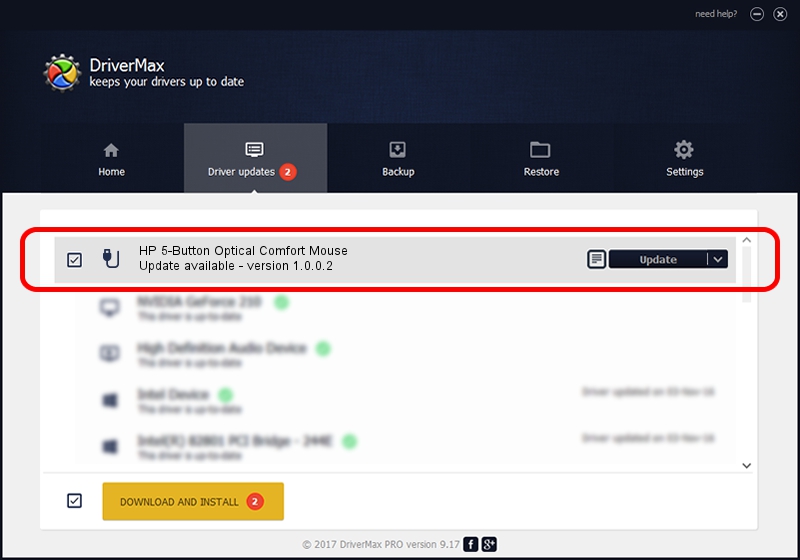Advertising seems to be blocked by your browser.
The ads help us provide this software and web site to you for free.
Please support our project by allowing our site to show ads.
Home /
Manufacturers /
Hewlett-Packard /
HP 5-Button Optical Comfort Mouse /
USB/VID_0461&PID_4DE3 /
1.0.0.2 Apr 12, 2011
Hewlett-Packard HP 5-Button Optical Comfort Mouse how to download and install the driver
HP 5-Button Optical Comfort Mouse is a USB human interface device class hardware device. The developer of this driver was Hewlett-Packard. The hardware id of this driver is USB/VID_0461&PID_4DE3; this string has to match your hardware.
1. Manually install Hewlett-Packard HP 5-Button Optical Comfort Mouse driver
- Download the setup file for Hewlett-Packard HP 5-Button Optical Comfort Mouse driver from the link below. This download link is for the driver version 1.0.0.2 released on 2011-04-12.
- Run the driver installation file from a Windows account with administrative rights. If your User Access Control Service (UAC) is running then you will have to confirm the installation of the driver and run the setup with administrative rights.
- Follow the driver setup wizard, which should be quite easy to follow. The driver setup wizard will scan your PC for compatible devices and will install the driver.
- Shutdown and restart your computer and enjoy the updated driver, it is as simple as that.
File size of the driver: 1706901 bytes (1.63 MB)
This driver was rated with an average of 4.9 stars by 57862 users.
This driver will work for the following versions of Windows:
- This driver works on Windows 2000 64 bits
- This driver works on Windows Server 2003 64 bits
- This driver works on Windows XP 64 bits
- This driver works on Windows Vista 64 bits
- This driver works on Windows 7 64 bits
- This driver works on Windows 8 64 bits
- This driver works on Windows 8.1 64 bits
- This driver works on Windows 10 64 bits
- This driver works on Windows 11 64 bits
2. How to install Hewlett-Packard HP 5-Button Optical Comfort Mouse driver using DriverMax
The most important advantage of using DriverMax is that it will setup the driver for you in the easiest possible way and it will keep each driver up to date, not just this one. How easy can you install a driver using DriverMax? Let's take a look!
- Open DriverMax and press on the yellow button named ~SCAN FOR DRIVER UPDATES NOW~. Wait for DriverMax to scan and analyze each driver on your PC.
- Take a look at the list of available driver updates. Scroll the list down until you locate the Hewlett-Packard HP 5-Button Optical Comfort Mouse driver. Click on Update.
- Finished installing the driver!

Jul 20 2016 2:52AM / Written by Andreea Kartman for DriverMax
follow @DeeaKartman