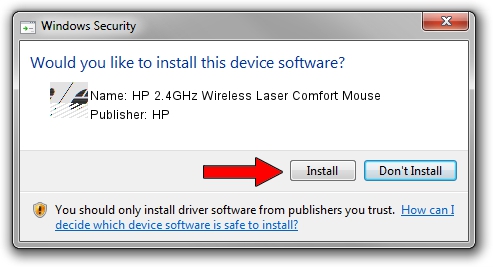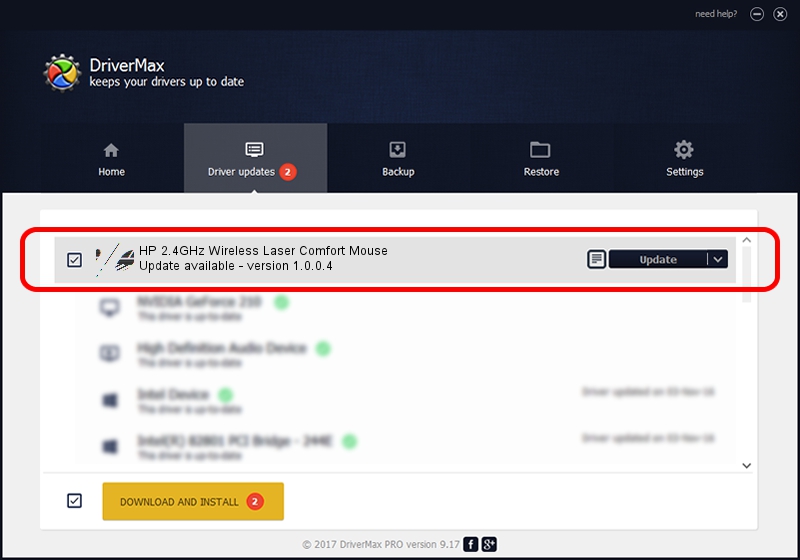Advertising seems to be blocked by your browser.
The ads help us provide this software and web site to you for free.
Please support our project by allowing our site to show ads.
Home /
Manufacturers /
HP /
HP 2.4GHz Wireless Laser Comfort Mouse /
HID/Vid_0461&Pid_4dbd&Col01 /
1.0.0.4 Mar 18, 2010
HP HP 2.4GHz Wireless Laser Comfort Mouse - two ways of downloading and installing the driver
HP 2.4GHz Wireless Laser Comfort Mouse is a Mouse device. This driver was developed by HP. The hardware id of this driver is HID/Vid_0461&Pid_4dbd&Col01.
1. HP HP 2.4GHz Wireless Laser Comfort Mouse - install the driver manually
- Download the setup file for HP HP 2.4GHz Wireless Laser Comfort Mouse driver from the location below. This download link is for the driver version 1.0.0.4 dated 2010-03-18.
- Run the driver setup file from a Windows account with administrative rights. If your User Access Control (UAC) is started then you will have to confirm the installation of the driver and run the setup with administrative rights.
- Go through the driver setup wizard, which should be quite straightforward. The driver setup wizard will scan your PC for compatible devices and will install the driver.
- Shutdown and restart your computer and enjoy the fresh driver, as you can see it was quite smple.
This driver received an average rating of 3.3 stars out of 83513 votes.
2. How to install HP HP 2.4GHz Wireless Laser Comfort Mouse driver using DriverMax
The advantage of using DriverMax is that it will setup the driver for you in the easiest possible way and it will keep each driver up to date, not just this one. How easy can you install a driver using DriverMax? Let's take a look!
- Open DriverMax and press on the yellow button named ~SCAN FOR DRIVER UPDATES NOW~. Wait for DriverMax to analyze each driver on your computer.
- Take a look at the list of driver updates. Search the list until you find the HP HP 2.4GHz Wireless Laser Comfort Mouse driver. Click on Update.
- Finished installing the driver!

Aug 13 2016 4:52PM / Written by Daniel Statescu for DriverMax
follow @DanielStatescu