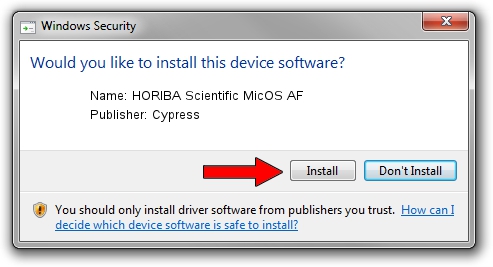Advertising seems to be blocked by your browser.
The ads help us provide this software and web site to you for free.
Please support our project by allowing our site to show ads.
Home /
Manufacturers /
Cypress /
HORIBA Scientific MicOS AF /
USB/VID_0C9B&PID_0418 /
4.2.0.0 Jul 17, 2019
Cypress HORIBA Scientific MicOS AF how to download and install the driver
HORIBA Scientific MicOS AF is a USB Universal Serial Bus device. This driver was developed by Cypress. The hardware id of this driver is USB/VID_0C9B&PID_0418.
1. Manually install Cypress HORIBA Scientific MicOS AF driver
- You can download from the link below the driver installer file for the Cypress HORIBA Scientific MicOS AF driver. The archive contains version 4.2.0.0 released on 2019-07-17 of the driver.
- Run the driver installer file from a user account with administrative rights. If your User Access Control Service (UAC) is started please confirm the installation of the driver and run the setup with administrative rights.
- Go through the driver installation wizard, which will guide you; it should be pretty easy to follow. The driver installation wizard will analyze your computer and will install the right driver.
- When the operation finishes restart your computer in order to use the updated driver. It is as simple as that to install a Windows driver!
File size of the driver: 45641 bytes (44.57 KB)
Driver rating 4.9 stars out of 71669 votes.
This driver was released for the following versions of Windows:
- This driver works on Windows 2000 32 bits
- This driver works on Windows 2000 64 bits
- This driver works on Windows Server 2003 32 bits
- This driver works on Windows Server 2003 64 bits
- This driver works on Windows XP 32 bits
- This driver works on Windows XP 64 bits
- This driver works on Windows Vista 32 bits
- This driver works on Windows Vista 64 bits
- This driver works on Windows 7 32 bits
- This driver works on Windows 7 64 bits
- This driver works on Windows 8 32 bits
- This driver works on Windows 8 64 bits
- This driver works on Windows 8.1 32 bits
- This driver works on Windows 8.1 64 bits
- This driver works on Windows 10 32 bits
- This driver works on Windows 10 64 bits
- This driver works on Windows 11 32 bits
- This driver works on Windows 11 64 bits
2. Installing the Cypress HORIBA Scientific MicOS AF driver using DriverMax: the easy way
The advantage of using DriverMax is that it will setup the driver for you in the easiest possible way and it will keep each driver up to date, not just this one. How can you install a driver with DriverMax? Let's follow a few steps!
- Start DriverMax and push on the yellow button that says ~SCAN FOR DRIVER UPDATES NOW~. Wait for DriverMax to analyze each driver on your computer.
- Take a look at the list of available driver updates. Search the list until you locate the Cypress HORIBA Scientific MicOS AF driver. Click the Update button.
- That's it, you installed your first driver!

Aug 11 2024 7:41AM / Written by Dan Armano for DriverMax
follow @danarm