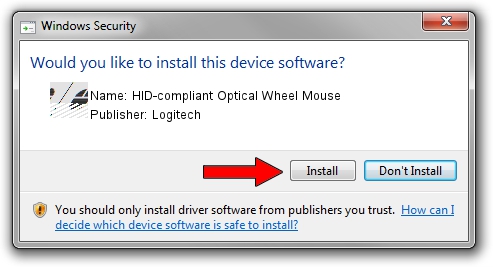Advertising seems to be blocked by your browser.
The ads help us provide this software and web site to you for free.
Please support our project by allowing our site to show ads.
Home /
Manufacturers /
Logitech /
HID-compliant Optical Wheel Mouse /
HID/VID_046D&PID_C079 /
5.52.22 Jan 03, 2013
Driver for Logitech HID-compliant Optical Wheel Mouse - downloading and installing it
HID-compliant Optical Wheel Mouse is a Mouse hardware device. The Windows version of this driver was developed by Logitech. The hardware id of this driver is HID/VID_046D&PID_C079.
1. Logitech HID-compliant Optical Wheel Mouse driver - how to install it manually
- You can download from the link below the driver setup file for the Logitech HID-compliant Optical Wheel Mouse driver. The archive contains version 5.52.22 dated 2013-01-03 of the driver.
- Start the driver installer file from a user account with administrative rights. If your User Access Control (UAC) is running please confirm the installation of the driver and run the setup with administrative rights.
- Follow the driver setup wizard, which will guide you; it should be quite easy to follow. The driver setup wizard will analyze your PC and will install the right driver.
- When the operation finishes shutdown and restart your computer in order to use the updated driver. It is as simple as that to install a Windows driver!
This driver was rated with an average of 3 stars by 90900 users.
2. The easy way: using DriverMax to install Logitech HID-compliant Optical Wheel Mouse driver
The advantage of using DriverMax is that it will install the driver for you in just a few seconds and it will keep each driver up to date, not just this one. How can you install a driver using DriverMax? Let's follow a few steps!
- Open DriverMax and press on the yellow button that says ~SCAN FOR DRIVER UPDATES NOW~. Wait for DriverMax to analyze each driver on your computer.
- Take a look at the list of available driver updates. Scroll the list down until you find the Logitech HID-compliant Optical Wheel Mouse driver. Click the Update button.
- Finished installing the driver!

Aug 12 2016 10:56PM / Written by Dan Armano for DriverMax
follow @danarm