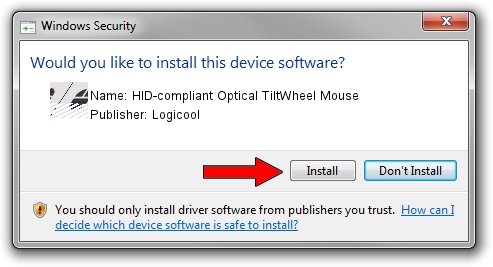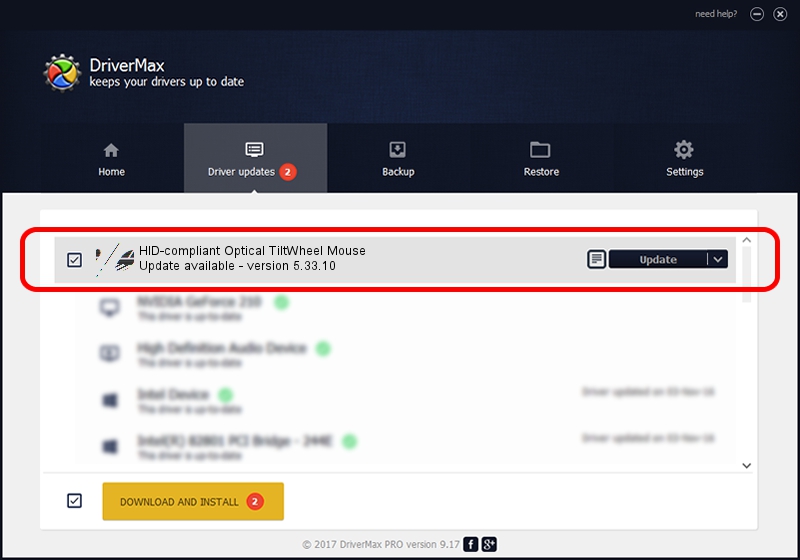Advertising seems to be blocked by your browser.
The ads help us provide this software and web site to you for free.
Please support our project by allowing our site to show ads.
Home /
Manufacturers /
Logicool /
HID-compliant Optical TiltWheel Mouse /
HID/VID_046D&PID_C064 /
5.33.10 Sep 01, 2011
Logicool HID-compliant Optical TiltWheel Mouse - two ways of downloading and installing the driver
HID-compliant Optical TiltWheel Mouse is a Mouse hardware device. The Windows version of this driver was developed by Logicool. HID/VID_046D&PID_C064 is the matching hardware id of this device.
1. Manually install Logicool HID-compliant Optical TiltWheel Mouse driver
- Download the driver setup file for Logicool HID-compliant Optical TiltWheel Mouse driver from the location below. This is the download link for the driver version 5.33.10 dated 2011-09-01.
- Run the driver installation file from a Windows account with administrative rights. If your User Access Control (UAC) is enabled then you will have to confirm the installation of the driver and run the setup with administrative rights.
- Go through the driver installation wizard, which should be pretty easy to follow. The driver installation wizard will scan your PC for compatible devices and will install the driver.
- Restart your PC and enjoy the new driver, as you can see it was quite smple.
This driver was installed by many users and received an average rating of 3 stars out of 57279 votes.
2. Installing the Logicool HID-compliant Optical TiltWheel Mouse driver using DriverMax: the easy way
The most important advantage of using DriverMax is that it will install the driver for you in the easiest possible way and it will keep each driver up to date. How easy can you install a driver using DriverMax? Let's take a look!
- Start DriverMax and click on the yellow button named ~SCAN FOR DRIVER UPDATES NOW~. Wait for DriverMax to analyze each driver on your computer.
- Take a look at the list of driver updates. Search the list until you find the Logicool HID-compliant Optical TiltWheel Mouse driver. Click the Update button.
- That's all, the driver is now installed!

Jul 22 2016 7:09AM / Written by Daniel Statescu for DriverMax
follow @DanielStatescu