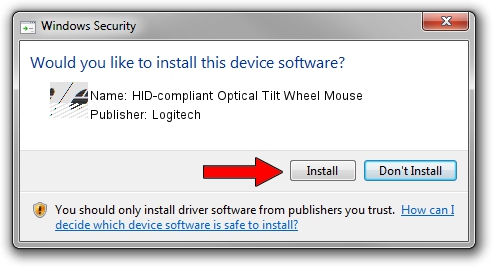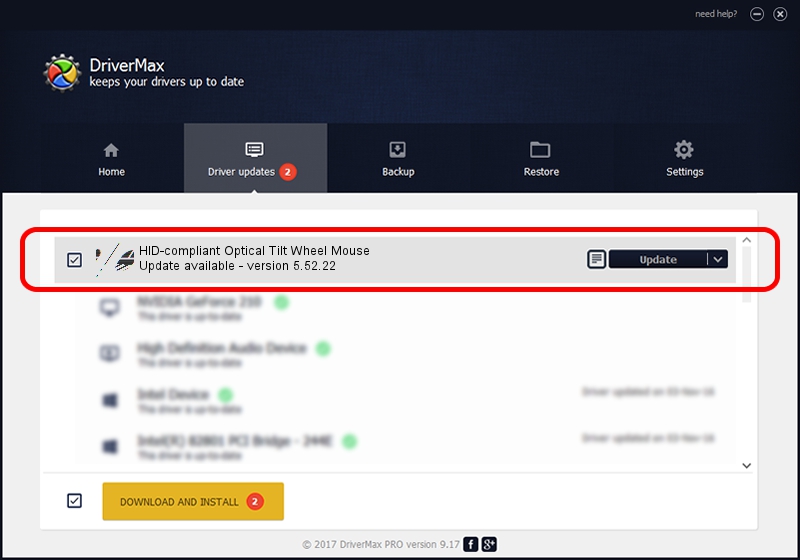Advertising seems to be blocked by your browser.
The ads help us provide this software and web site to you for free.
Please support our project by allowing our site to show ads.
Home /
Manufacturers /
Logitech /
HID-compliant Optical Tilt Wheel Mouse /
HID/VID_046D&PID_C07A /
5.52.22 Jan 03, 2013
Logitech HID-compliant Optical Tilt Wheel Mouse how to download and install the driver
HID-compliant Optical Tilt Wheel Mouse is a Mouse device. This driver was developed by Logitech. In order to make sure you are downloading the exact right driver the hardware id is HID/VID_046D&PID_C07A.
1. Manually install Logitech HID-compliant Optical Tilt Wheel Mouse driver
- Download the setup file for Logitech HID-compliant Optical Tilt Wheel Mouse driver from the link below. This download link is for the driver version 5.52.22 dated 2013-01-03.
- Run the driver installation file from a Windows account with administrative rights. If your User Access Control Service (UAC) is enabled then you will have to accept of the driver and run the setup with administrative rights.
- Go through the driver setup wizard, which should be quite easy to follow. The driver setup wizard will scan your PC for compatible devices and will install the driver.
- Shutdown and restart your computer and enjoy the new driver, as you can see it was quite smple.
This driver was installed by many users and received an average rating of 3.4 stars out of 90851 votes.
2. Using DriverMax to install Logitech HID-compliant Optical Tilt Wheel Mouse driver
The most important advantage of using DriverMax is that it will setup the driver for you in just a few seconds and it will keep each driver up to date. How can you install a driver with DriverMax? Let's follow a few steps!
- Open DriverMax and push on the yellow button named ~SCAN FOR DRIVER UPDATES NOW~. Wait for DriverMax to scan and analyze each driver on your PC.
- Take a look at the list of driver updates. Search the list until you locate the Logitech HID-compliant Optical Tilt Wheel Mouse driver. Click on Update.
- That's all, the driver is now installed!