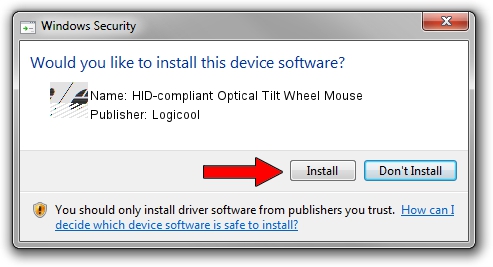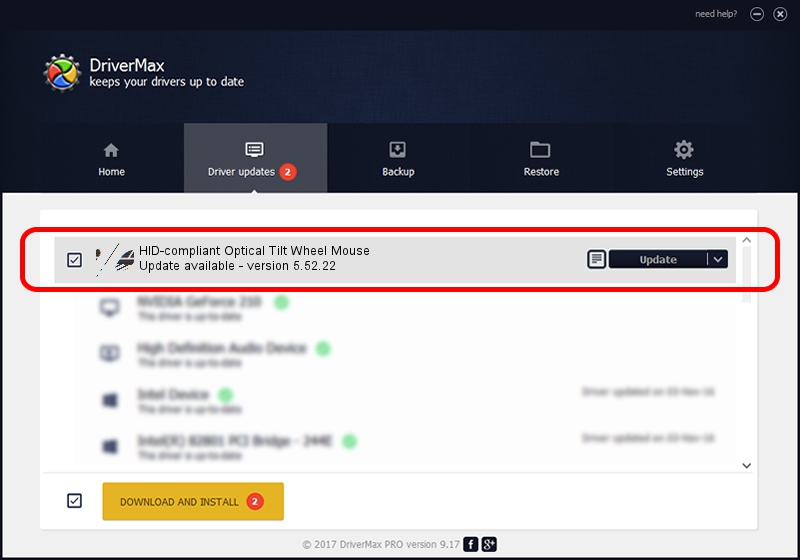Advertising seems to be blocked by your browser.
The ads help us provide this software and web site to you for free.
Please support our project by allowing our site to show ads.
Home /
Manufacturers /
Logicool /
HID-compliant Optical Tilt Wheel Mouse /
HID/VID_046D&PID_C078 /
5.52.22 Jan 03, 2013
Logicool HID-compliant Optical Tilt Wheel Mouse - two ways of downloading and installing the driver
HID-compliant Optical Tilt Wheel Mouse is a Mouse hardware device. This Windows driver was developed by Logicool. HID/VID_046D&PID_C078 is the matching hardware id of this device.
1. Manually install Logicool HID-compliant Optical Tilt Wheel Mouse driver
- Download the driver setup file for Logicool HID-compliant Optical Tilt Wheel Mouse driver from the link below. This download link is for the driver version 5.52.22 dated 2013-01-03.
- Run the driver setup file from a Windows account with the highest privileges (rights). If your User Access Control (UAC) is started then you will have to accept of the driver and run the setup with administrative rights.
- Follow the driver installation wizard, which should be quite easy to follow. The driver installation wizard will analyze your PC for compatible devices and will install the driver.
- Shutdown and restart your PC and enjoy the fresh driver, it is as simple as that.
This driver received an average rating of 3.6 stars out of 95598 votes.
2. Installing the Logicool HID-compliant Optical Tilt Wheel Mouse driver using DriverMax: the easy way
The most important advantage of using DriverMax is that it will install the driver for you in just a few seconds and it will keep each driver up to date. How can you install a driver using DriverMax? Let's take a look!
- Open DriverMax and push on the yellow button named ~SCAN FOR DRIVER UPDATES NOW~. Wait for DriverMax to analyze each driver on your PC.
- Take a look at the list of detected driver updates. Search the list until you locate the Logicool HID-compliant Optical Tilt Wheel Mouse driver. Click the Update button.
- Finished installing the driver!

Jul 8 2016 3:30AM / Written by Daniel Statescu for DriverMax
follow @DanielStatescu