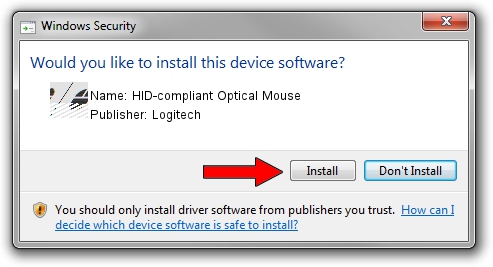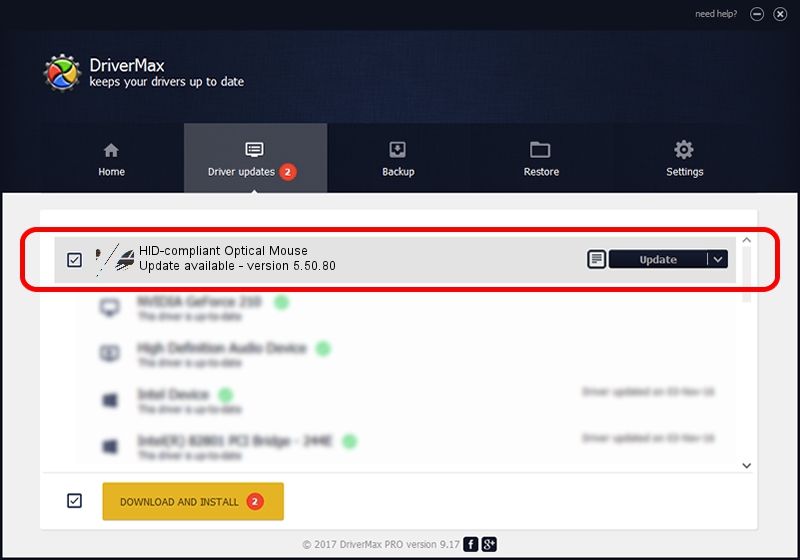Advertising seems to be blocked by your browser.
The ads help us provide this software and web site to you for free.
Please support our project by allowing our site to show ads.
Home /
Manufacturers /
Logitech /
HID-compliant Optical Mouse /
HID/VID_046D&PID_C05A /
5.50.80 Sep 18, 2012
Logitech HID-compliant Optical Mouse - two ways of downloading and installing the driver
HID-compliant Optical Mouse is a Mouse hardware device. This Windows driver was developed by Logitech. HID/VID_046D&PID_C05A is the matching hardware id of this device.
1. Logitech HID-compliant Optical Mouse - install the driver manually
- Download the driver setup file for Logitech HID-compliant Optical Mouse driver from the location below. This download link is for the driver version 5.50.80 released on 2012-09-18.
- Start the driver installation file from a Windows account with administrative rights. If your UAC (User Access Control) is enabled then you will have to confirm the installation of the driver and run the setup with administrative rights.
- Follow the driver installation wizard, which should be quite straightforward. The driver installation wizard will analyze your PC for compatible devices and will install the driver.
- Restart your PC and enjoy the fresh driver, as you can see it was quite smple.
This driver was installed by many users and received an average rating of 3 stars out of 40200 votes.
2. The easy way: using DriverMax to install Logitech HID-compliant Optical Mouse driver
The most important advantage of using DriverMax is that it will install the driver for you in the easiest possible way and it will keep each driver up to date, not just this one. How easy can you install a driver with DriverMax? Let's follow a few steps!
- Open DriverMax and press on the yellow button that says ~SCAN FOR DRIVER UPDATES NOW~. Wait for DriverMax to analyze each driver on your PC.
- Take a look at the list of available driver updates. Search the list until you find the Logitech HID-compliant Optical Mouse driver. Click the Update button.
- Enjoy using the updated driver! :)