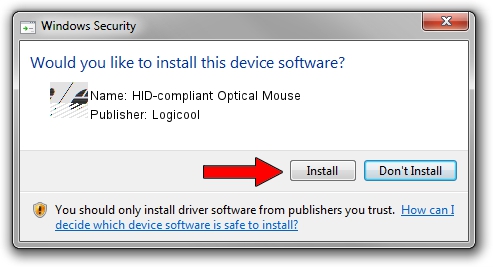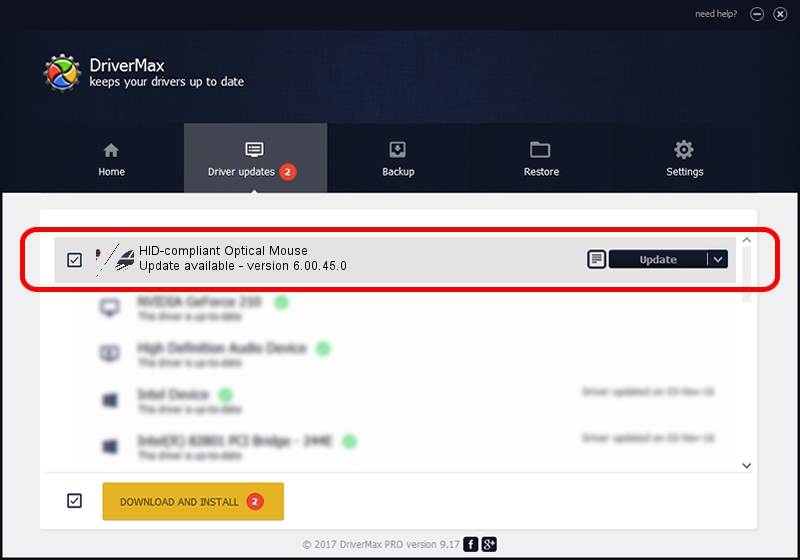Advertising seems to be blocked by your browser.
The ads help us provide this software and web site to you for free.
Please support our project by allowing our site to show ads.
Home /
Manufacturers /
Logicool /
HID-compliant Optical Mouse /
HID/VID_046D&PID_C075 /
6.00.45.0 Oct 14, 2020
Download and install Logicool HID-compliant Optical Mouse driver
HID-compliant Optical Mouse is a Mouse hardware device. The developer of this driver was Logicool. In order to make sure you are downloading the exact right driver the hardware id is HID/VID_046D&PID_C075.
1. Install Logicool HID-compliant Optical Mouse driver manually
- You can download from the link below the driver installer file for the Logicool HID-compliant Optical Mouse driver. The archive contains version 6.00.45.0 released on 2020-10-14 of the driver.
- Run the driver installer file from a user account with the highest privileges (rights). If your User Access Control Service (UAC) is enabled please confirm the installation of the driver and run the setup with administrative rights.
- Go through the driver setup wizard, which will guide you; it should be quite easy to follow. The driver setup wizard will analyze your computer and will install the right driver.
- When the operation finishes restart your computer in order to use the updated driver. As you can see it was quite smple to install a Windows driver!
Driver rating 3.5 stars out of 22985 votes.
2. How to install Logicool HID-compliant Optical Mouse driver using DriverMax
The most important advantage of using DriverMax is that it will setup the driver for you in the easiest possible way and it will keep each driver up to date. How easy can you install a driver using DriverMax? Let's see!
- Open DriverMax and push on the yellow button that says ~SCAN FOR DRIVER UPDATES NOW~. Wait for DriverMax to scan and analyze each driver on your computer.
- Take a look at the list of available driver updates. Scroll the list down until you find the Logicool HID-compliant Optical Mouse driver. Click on Update.
- Finished installing the driver!

Aug 5 2024 2:04PM / Written by Andreea Kartman for DriverMax
follow @DeeaKartman