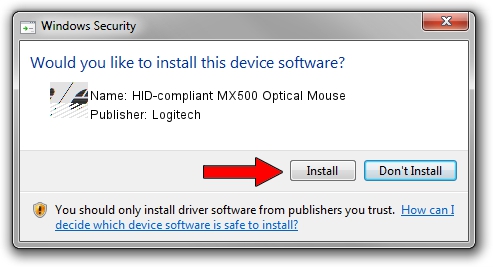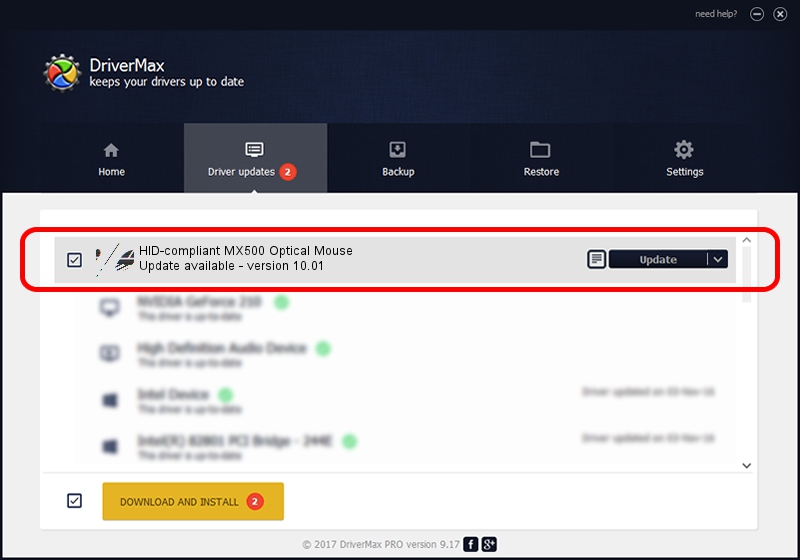Advertising seems to be blocked by your browser.
The ads help us provide this software and web site to you for free.
Please support our project by allowing our site to show ads.
Home /
Manufacturers /
Logitech /
HID-compliant MX500 Optical Mouse /
HID/VID_046D&PID_C025 /
10.01 Oct 11, 2004
Logitech HID-compliant MX500 Optical Mouse how to download and install the driver
HID-compliant MX500 Optical Mouse is a Mouse device. The developer of this driver was Logitech. The hardware id of this driver is HID/VID_046D&PID_C025; this string has to match your hardware.
1. Install Logitech HID-compliant MX500 Optical Mouse driver manually
- Download the setup file for Logitech HID-compliant MX500 Optical Mouse driver from the location below. This download link is for the driver version 10.01 dated 2004-10-11.
- Run the driver installation file from a Windows account with the highest privileges (rights). If your UAC (User Access Control) is started then you will have to confirm the installation of the driver and run the setup with administrative rights.
- Follow the driver setup wizard, which should be pretty easy to follow. The driver setup wizard will analyze your PC for compatible devices and will install the driver.
- Restart your PC and enjoy the fresh driver, as you can see it was quite smple.
This driver was installed by many users and received an average rating of 3.8 stars out of 65705 votes.
2. Installing the Logitech HID-compliant MX500 Optical Mouse driver using DriverMax: the easy way
The advantage of using DriverMax is that it will install the driver for you in just a few seconds and it will keep each driver up to date. How easy can you install a driver with DriverMax? Let's follow a few steps!
- Open DriverMax and press on the yellow button named ~SCAN FOR DRIVER UPDATES NOW~. Wait for DriverMax to scan and analyze each driver on your computer.
- Take a look at the list of detected driver updates. Search the list until you locate the Logitech HID-compliant MX500 Optical Mouse driver. Click the Update button.
- That's it, you installed your first driver!

Jul 31 2016 1:07AM / Written by Daniel Statescu for DriverMax
follow @DanielStatescu