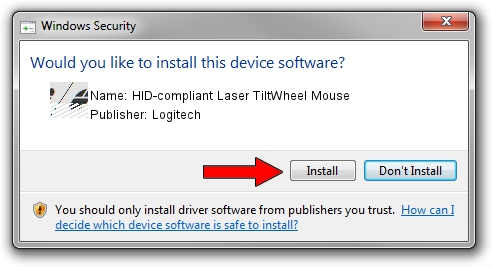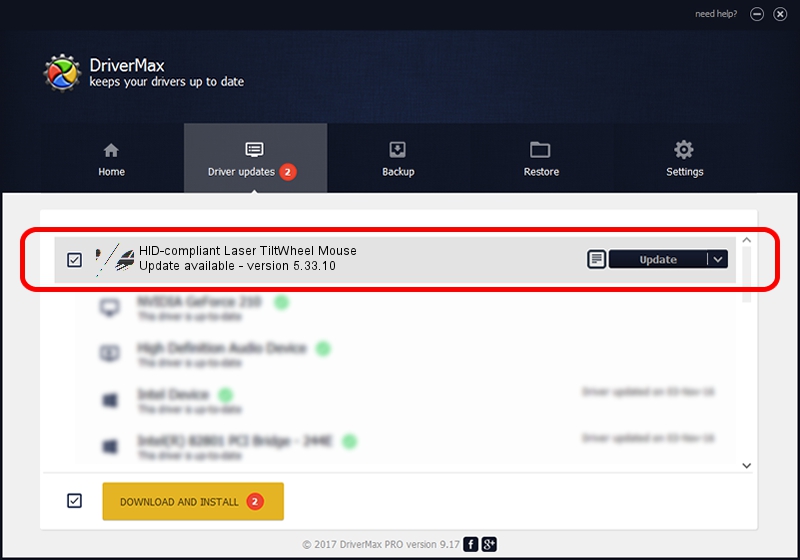Advertising seems to be blocked by your browser.
The ads help us provide this software and web site to you for free.
Please support our project by allowing our site to show ads.
Home /
Manufacturers /
Logitech /
HID-compliant Laser TiltWheel Mouse /
HID/VID_046D&PID_C065 /
5.33.10 Sep 01, 2011
Driver for Logitech HID-compliant Laser TiltWheel Mouse - downloading and installing it
HID-compliant Laser TiltWheel Mouse is a Mouse hardware device. This Windows driver was developed by Logitech. In order to make sure you are downloading the exact right driver the hardware id is HID/VID_046D&PID_C065.
1. Install Logitech HID-compliant Laser TiltWheel Mouse driver manually
- You can download from the link below the driver installer file for the Logitech HID-compliant Laser TiltWheel Mouse driver. The archive contains version 5.33.10 dated 2011-09-01 of the driver.
- Run the driver installer file from a user account with administrative rights. If your User Access Control Service (UAC) is enabled please confirm the installation of the driver and run the setup with administrative rights.
- Go through the driver setup wizard, which will guide you; it should be quite easy to follow. The driver setup wizard will scan your computer and will install the right driver.
- When the operation finishes shutdown and restart your PC in order to use the updated driver. As you can see it was quite smple to install a Windows driver!
This driver received an average rating of 3.9 stars out of 57726 votes.
2. Using DriverMax to install Logitech HID-compliant Laser TiltWheel Mouse driver
The most important advantage of using DriverMax is that it will install the driver for you in the easiest possible way and it will keep each driver up to date, not just this one. How can you install a driver with DriverMax? Let's see!
- Open DriverMax and push on the yellow button named ~SCAN FOR DRIVER UPDATES NOW~. Wait for DriverMax to analyze each driver on your computer.
- Take a look at the list of detected driver updates. Scroll the list down until you locate the Logitech HID-compliant Laser TiltWheel Mouse driver. Click the Update button.
- Enjoy using the updated driver! :)

Jul 13 2016 3:37AM / Written by Daniel Statescu for DriverMax
follow @DanielStatescu