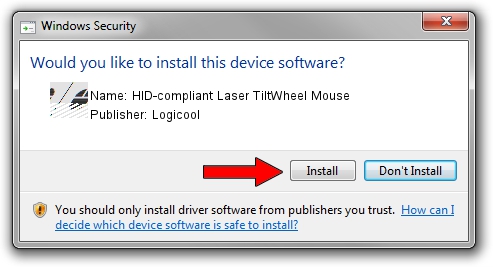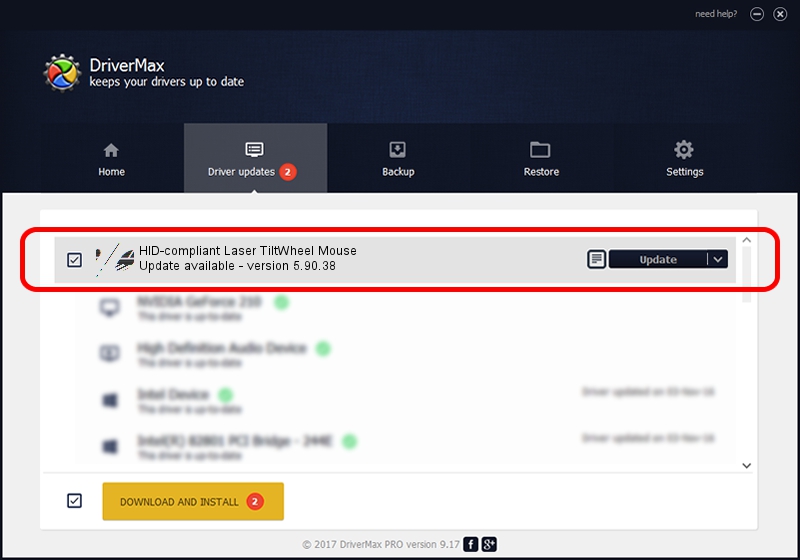Advertising seems to be blocked by your browser.
The ads help us provide this software and web site to you for free.
Please support our project by allowing our site to show ads.
Home /
Manufacturers /
Logicool /
HID-compliant Laser TiltWheel Mouse /
HID/VID_046D&PID_C065 /
5.90.38 Jun 09, 2015
Driver for Logicool HID-compliant Laser TiltWheel Mouse - downloading and installing it
HID-compliant Laser TiltWheel Mouse is a Mouse hardware device. This driver was developed by Logicool. The hardware id of this driver is HID/VID_046D&PID_C065; this string has to match your hardware.
1. Logicool HID-compliant Laser TiltWheel Mouse - install the driver manually
- You can download from the link below the driver setup file for the Logicool HID-compliant Laser TiltWheel Mouse driver. The archive contains version 5.90.38 released on 2015-06-09 of the driver.
- Run the driver installer file from a user account with administrative rights. If your User Access Control (UAC) is started please confirm the installation of the driver and run the setup with administrative rights.
- Follow the driver installation wizard, which will guide you; it should be pretty easy to follow. The driver installation wizard will scan your computer and will install the right driver.
- When the operation finishes restart your computer in order to use the updated driver. As you can see it was quite smple to install a Windows driver!
Driver rating 3.8 stars out of 23650 votes.
2. How to use DriverMax to install Logicool HID-compliant Laser TiltWheel Mouse driver
The advantage of using DriverMax is that it will install the driver for you in the easiest possible way and it will keep each driver up to date. How can you install a driver with DriverMax? Let's follow a few steps!
- Start DriverMax and click on the yellow button that says ~SCAN FOR DRIVER UPDATES NOW~. Wait for DriverMax to analyze each driver on your PC.
- Take a look at the list of driver updates. Search the list until you locate the Logicool HID-compliant Laser TiltWheel Mouse driver. Click the Update button.
- Enjoy using the updated driver! :)

Nov 8 2023 2:13PM / Written by Andreea Kartman for DriverMax
follow @DeeaKartman