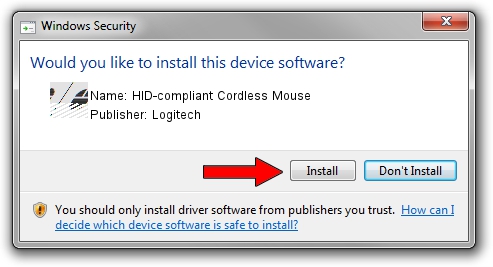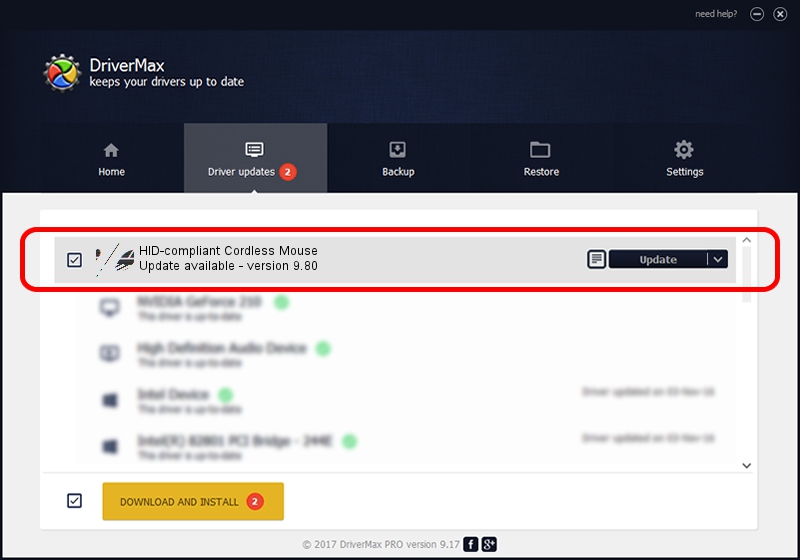Advertising seems to be blocked by your browser.
The ads help us provide this software and web site to you for free.
Please support our project by allowing our site to show ads.
Home /
Manufacturers /
Logitech /
HID-compliant Cordless Mouse /
HID/VID_046D&PID_C50B&Mi_01&Col01 /
9.80 Nov 26, 2003
Download and install Logitech HID-compliant Cordless Mouse driver
HID-compliant Cordless Mouse is a Mouse device. This Windows driver was developed by Logitech. The hardware id of this driver is HID/VID_046D&PID_C50B&Mi_01&Col01.
1. How to manually install Logitech HID-compliant Cordless Mouse driver
- You can download from the link below the driver setup file for the Logitech HID-compliant Cordless Mouse driver. The archive contains version 9.80 dated 2003-11-26 of the driver.
- Run the driver installer file from a user account with administrative rights. If your UAC (User Access Control) is enabled please confirm the installation of the driver and run the setup with administrative rights.
- Follow the driver installation wizard, which will guide you; it should be pretty easy to follow. The driver installation wizard will analyze your computer and will install the right driver.
- When the operation finishes shutdown and restart your PC in order to use the updated driver. As you can see it was quite smple to install a Windows driver!
This driver received an average rating of 3.1 stars out of 38137 votes.
2. Installing the Logitech HID-compliant Cordless Mouse driver using DriverMax: the easy way
The most important advantage of using DriverMax is that it will setup the driver for you in the easiest possible way and it will keep each driver up to date, not just this one. How can you install a driver using DriverMax? Let's see!
- Start DriverMax and push on the yellow button named ~SCAN FOR DRIVER UPDATES NOW~. Wait for DriverMax to scan and analyze each driver on your PC.
- Take a look at the list of available driver updates. Scroll the list down until you find the Logitech HID-compliant Cordless Mouse driver. Click the Update button.
- That's it, you installed your first driver!

Aug 9 2016 2:07PM / Written by Andreea Kartman for DriverMax
follow @DeeaKartman