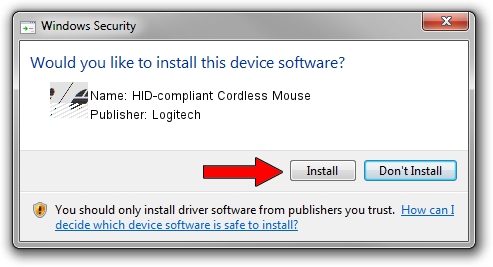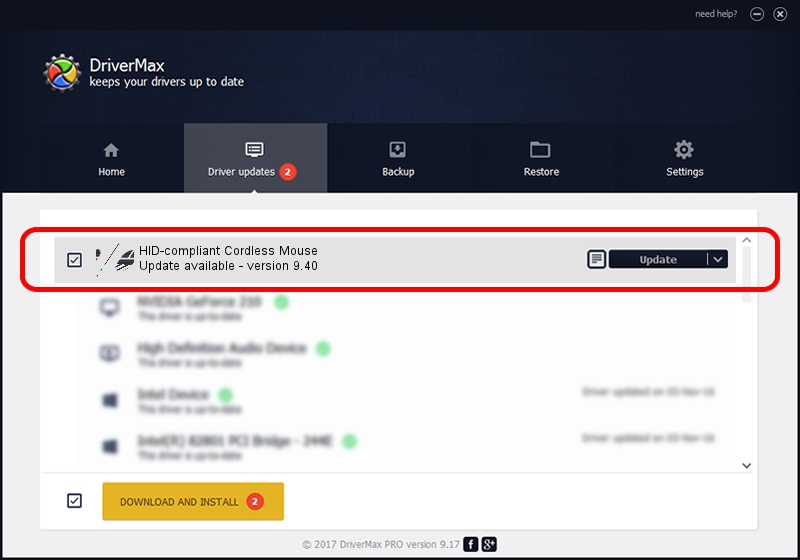Advertising seems to be blocked by your browser.
The ads help us provide this software and web site to you for free.
Please support our project by allowing our site to show ads.
Home /
Manufacturers /
Logitech /
HID-compliant Cordless Mouse /
HID/VID_046D&PID_C501 /
9.40 Aug 20, 2001
Driver for Logitech HID-compliant Cordless Mouse - downloading and installing it
HID-compliant Cordless Mouse is a Mouse device. This driver was developed by Logitech. In order to make sure you are downloading the exact right driver the hardware id is HID/VID_046D&PID_C501.
1. Logitech HID-compliant Cordless Mouse - install the driver manually
- Download the setup file for Logitech HID-compliant Cordless Mouse driver from the location below. This is the download link for the driver version 9.40 dated 2001-08-20.
- Run the driver installation file from a Windows account with administrative rights. If your User Access Control (UAC) is enabled then you will have to confirm the installation of the driver and run the setup with administrative rights.
- Go through the driver installation wizard, which should be quite easy to follow. The driver installation wizard will scan your PC for compatible devices and will install the driver.
- Shutdown and restart your computer and enjoy the fresh driver, as you can see it was quite smple.
This driver was installed by many users and received an average rating of 3.6 stars out of 62905 votes.
2. The easy way: using DriverMax to install Logitech HID-compliant Cordless Mouse driver
The most important advantage of using DriverMax is that it will install the driver for you in the easiest possible way and it will keep each driver up to date. How easy can you install a driver with DriverMax? Let's take a look!
- Open DriverMax and push on the yellow button named ~SCAN FOR DRIVER UPDATES NOW~. Wait for DriverMax to scan and analyze each driver on your PC.
- Take a look at the list of available driver updates. Search the list until you find the Logitech HID-compliant Cordless Mouse driver. Click the Update button.
- Finished installing the driver!

Jul 3 2016 6:17PM / Written by Dan Armano for DriverMax
follow @danarm