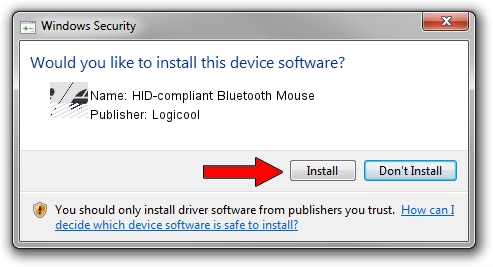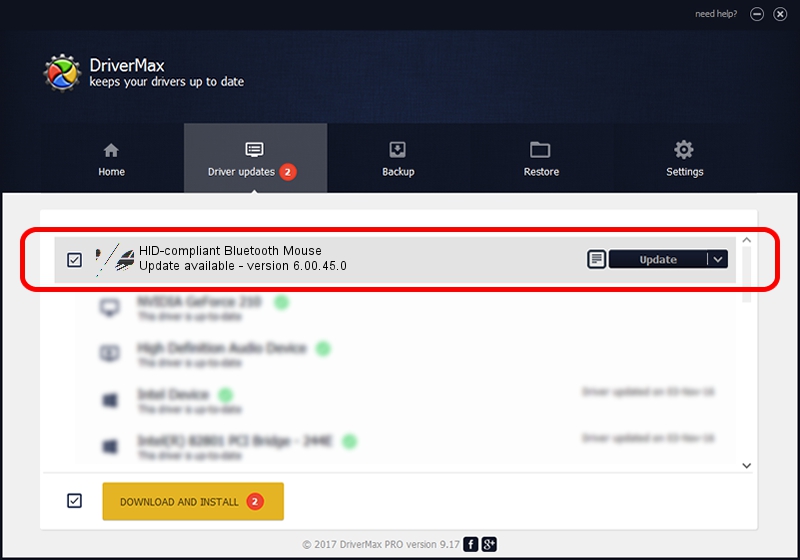Advertising seems to be blocked by your browser.
The ads help us provide this software and web site to you for free.
Please support our project by allowing our site to show ads.
Home /
Manufacturers /
Logicool /
HID-compliant Bluetooth Mouse /
HID/VID_046D&PID_B006&Col01 /
6.00.45.0 Oct 14, 2020
Logicool HID-compliant Bluetooth Mouse driver download and installation
HID-compliant Bluetooth Mouse is a Mouse device. This driver was developed by Logicool. In order to make sure you are downloading the exact right driver the hardware id is HID/VID_046D&PID_B006&Col01.
1. Install Logicool HID-compliant Bluetooth Mouse driver manually
- Download the driver setup file for Logicool HID-compliant Bluetooth Mouse driver from the location below. This download link is for the driver version 6.00.45.0 dated 2020-10-14.
- Start the driver setup file from a Windows account with administrative rights. If your UAC (User Access Control) is started then you will have to accept of the driver and run the setup with administrative rights.
- Go through the driver setup wizard, which should be quite straightforward. The driver setup wizard will analyze your PC for compatible devices and will install the driver.
- Restart your PC and enjoy the updated driver, it is as simple as that.
This driver was installed by many users and received an average rating of 3.3 stars out of 23339 votes.
2. How to install Logicool HID-compliant Bluetooth Mouse driver using DriverMax
The advantage of using DriverMax is that it will install the driver for you in the easiest possible way and it will keep each driver up to date. How easy can you install a driver with DriverMax? Let's take a look!
- Start DriverMax and press on the yellow button that says ~SCAN FOR DRIVER UPDATES NOW~. Wait for DriverMax to analyze each driver on your computer.
- Take a look at the list of driver updates. Search the list until you find the Logicool HID-compliant Bluetooth Mouse driver. Click on Update.
- Finished installing the driver!

Aug 5 2024 1:55PM / Written by Daniel Statescu for DriverMax
follow @DanielStatescu