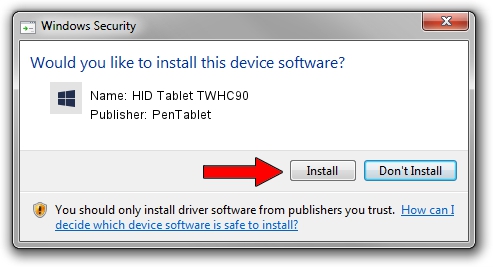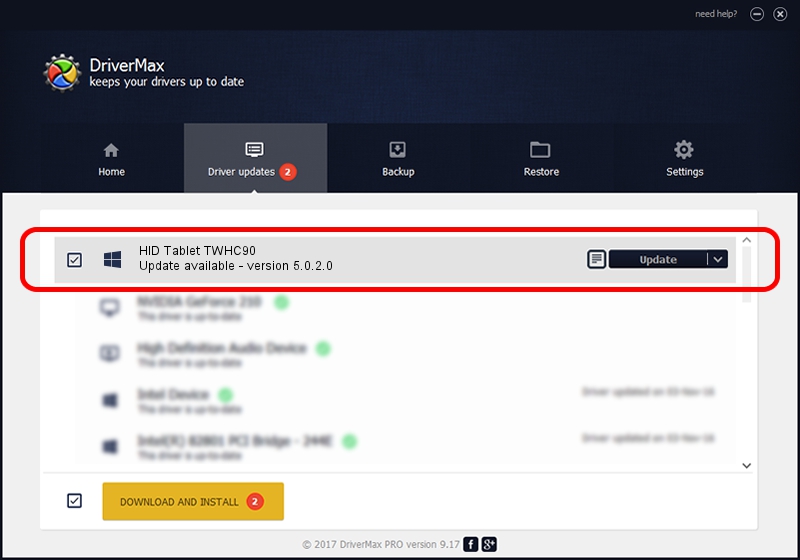Advertising seems to be blocked by your browser.
The ads help us provide this software and web site to you for free.
Please support our project by allowing our site to show ads.
Home /
Manufacturers /
PenTablet /
HID Tablet TWHC90 /
HID/VID_5543&PID_0084&Mi_00&COL01 /
5.0.2.0 Oct 29, 2010
PenTablet HID Tablet TWHC90 driver download and installation
HID Tablet TWHC90 is a Tablet Class hardware device. This driver was developed by PenTablet. In order to make sure you are downloading the exact right driver the hardware id is HID/VID_5543&PID_0084&Mi_00&COL01.
1. Manually install PenTablet HID Tablet TWHC90 driver
- Download the driver setup file for PenTablet HID Tablet TWHC90 driver from the link below. This download link is for the driver version 5.0.2.0 dated 2010-10-29.
- Run the driver installation file from a Windows account with the highest privileges (rights). If your UAC (User Access Control) is enabled then you will have to confirm the installation of the driver and run the setup with administrative rights.
- Follow the driver installation wizard, which should be pretty straightforward. The driver installation wizard will analyze your PC for compatible devices and will install the driver.
- Restart your computer and enjoy the new driver, as you can see it was quite smple.
Size of this driver: 54608 bytes (53.33 KB)
This driver was installed by many users and received an average rating of 4.5 stars out of 86304 votes.
This driver will work for the following versions of Windows:
- This driver works on Windows 2000 64 bits
- This driver works on Windows Server 2003 64 bits
- This driver works on Windows XP 64 bits
- This driver works on Windows Vista 64 bits
- This driver works on Windows 7 64 bits
- This driver works on Windows 8 64 bits
- This driver works on Windows 8.1 64 bits
- This driver works on Windows 10 64 bits
- This driver works on Windows 11 64 bits
2. How to install PenTablet HID Tablet TWHC90 driver using DriverMax
The advantage of using DriverMax is that it will setup the driver for you in just a few seconds and it will keep each driver up to date. How can you install a driver with DriverMax? Let's see!
- Open DriverMax and click on the yellow button named ~SCAN FOR DRIVER UPDATES NOW~. Wait for DriverMax to scan and analyze each driver on your PC.
- Take a look at the list of driver updates. Search the list until you find the PenTablet HID Tablet TWHC90 driver. Click the Update button.
- Enjoy using the updated driver! :)