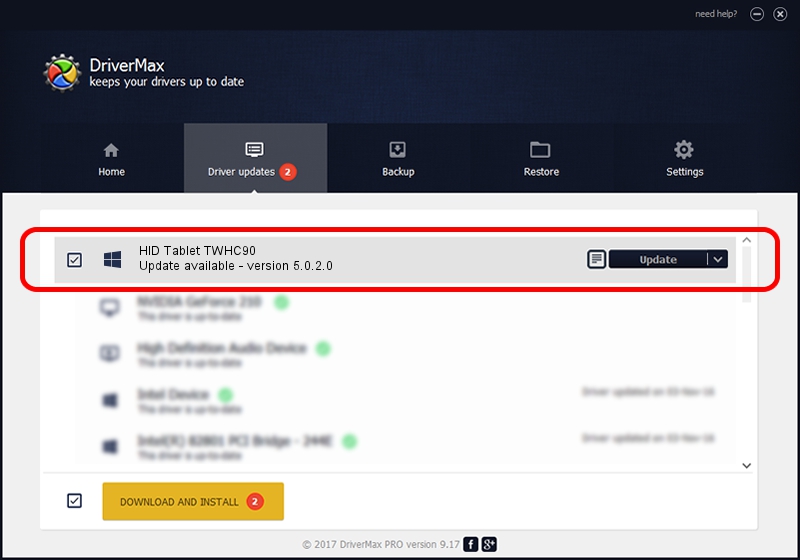Advertising seems to be blocked by your browser.
The ads help us provide this software and web site to you for free.
Please support our project by allowing our site to show ads.
Home /
Manufacturers /
PenTablet /
HID Tablet TWHC90 /
HID/VID_5543&PID_0084&Mi_00&COL01 /
5.0.2.0 Jul 05, 2010
PenTablet HID Tablet TWHC90 how to download and install the driver
HID Tablet TWHC90 is a Tablet Class hardware device. The Windows version of this driver was developed by PenTablet. HID/VID_5543&PID_0084&Mi_00&COL01 is the matching hardware id of this device.
1. How to manually install PenTablet HID Tablet TWHC90 driver
- Download the driver setup file for PenTablet HID Tablet TWHC90 driver from the link below. This download link is for the driver version 5.0.2.0 released on 2010-07-05.
- Start the driver installation file from a Windows account with the highest privileges (rights). If your UAC (User Access Control) is running then you will have to confirm the installation of the driver and run the setup with administrative rights.
- Go through the driver setup wizard, which should be pretty easy to follow. The driver setup wizard will scan your PC for compatible devices and will install the driver.
- Shutdown and restart your computer and enjoy the new driver, it is as simple as that.
Size of this driver: 50424 bytes (49.24 KB)
Driver rating 4.7 stars out of 11501 votes.
This driver is compatible with the following versions of Windows:
- This driver works on Windows 2000 64 bits
- This driver works on Windows Server 2003 64 bits
- This driver works on Windows XP 64 bits
- This driver works on Windows Vista 64 bits
- This driver works on Windows 7 64 bits
- This driver works on Windows 8 64 bits
- This driver works on Windows 8.1 64 bits
- This driver works on Windows 10 64 bits
- This driver works on Windows 11 64 bits
2. How to install PenTablet HID Tablet TWHC90 driver using DriverMax
The most important advantage of using DriverMax is that it will setup the driver for you in just a few seconds and it will keep each driver up to date, not just this one. How easy can you install a driver with DriverMax? Let's take a look!
- Start DriverMax and push on the yellow button that says ~SCAN FOR DRIVER UPDATES NOW~. Wait for DriverMax to scan and analyze each driver on your computer.
- Take a look at the list of available driver updates. Search the list until you locate the PenTablet HID Tablet TWHC90 driver. Click on Update.
- That's it, you installed your first driver!

Jul 14 2016 11:31AM / Written by Dan Armano for DriverMax
follow @danarm