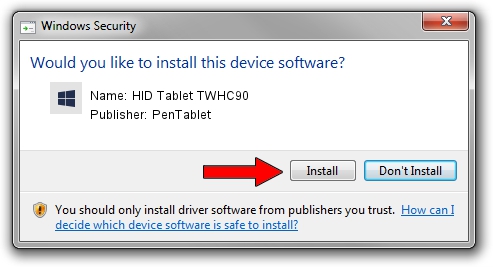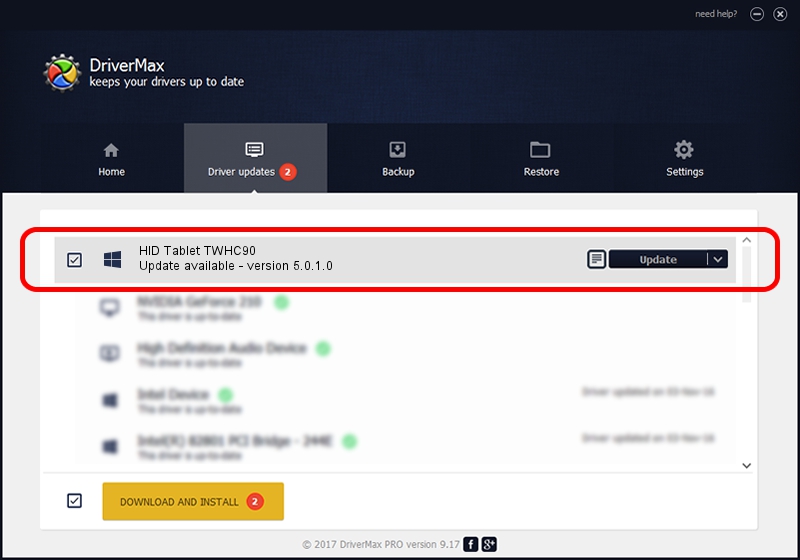Advertising seems to be blocked by your browser.
The ads help us provide this software and web site to you for free.
Please support our project by allowing our site to show ads.
Home /
Manufacturers /
PenTablet /
HID Tablet TWHC90 /
HID/VID_5543&PID_0084&Mi_00 /
5.0.1.0 Mar 15, 2012
Driver for PenTablet HID Tablet TWHC90 - downloading and installing it
HID Tablet TWHC90 is a Tablet Class hardware device. The developer of this driver was PenTablet. In order to make sure you are downloading the exact right driver the hardware id is HID/VID_5543&PID_0084&Mi_00.
1. PenTablet HID Tablet TWHC90 - install the driver manually
- Download the setup file for PenTablet HID Tablet TWHC90 driver from the location below. This is the download link for the driver version 5.0.1.0 dated 2012-03-15.
- Start the driver setup file from a Windows account with administrative rights. If your User Access Control (UAC) is enabled then you will have to confirm the installation of the driver and run the setup with administrative rights.
- Go through the driver installation wizard, which should be quite straightforward. The driver installation wizard will scan your PC for compatible devices and will install the driver.
- Restart your PC and enjoy the fresh driver, as you can see it was quite smple.
File size of the driver: 52683 bytes (51.45 KB)
This driver received an average rating of 5 stars out of 65769 votes.
This driver is compatible with the following versions of Windows:
- This driver works on Windows 2000 64 bits
- This driver works on Windows Server 2003 64 bits
- This driver works on Windows XP 64 bits
- This driver works on Windows Vista 64 bits
- This driver works on Windows 7 64 bits
- This driver works on Windows 8 64 bits
- This driver works on Windows 8.1 64 bits
- This driver works on Windows 10 64 bits
- This driver works on Windows 11 64 bits
2. Using DriverMax to install PenTablet HID Tablet TWHC90 driver
The most important advantage of using DriverMax is that it will install the driver for you in the easiest possible way and it will keep each driver up to date, not just this one. How can you install a driver with DriverMax? Let's see!
- Start DriverMax and click on the yellow button named ~SCAN FOR DRIVER UPDATES NOW~. Wait for DriverMax to scan and analyze each driver on your PC.
- Take a look at the list of detected driver updates. Search the list until you locate the PenTablet HID Tablet TWHC90 driver. Click on Update.
- That's it, you installed your first driver!

Jul 12 2016 4:14AM / Written by Andreea Kartman for DriverMax
follow @DeeaKartman