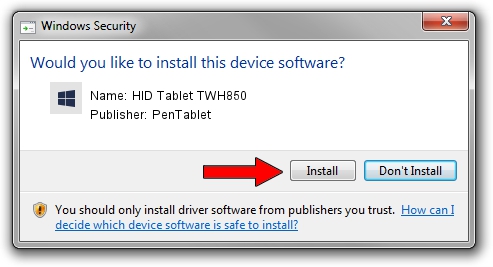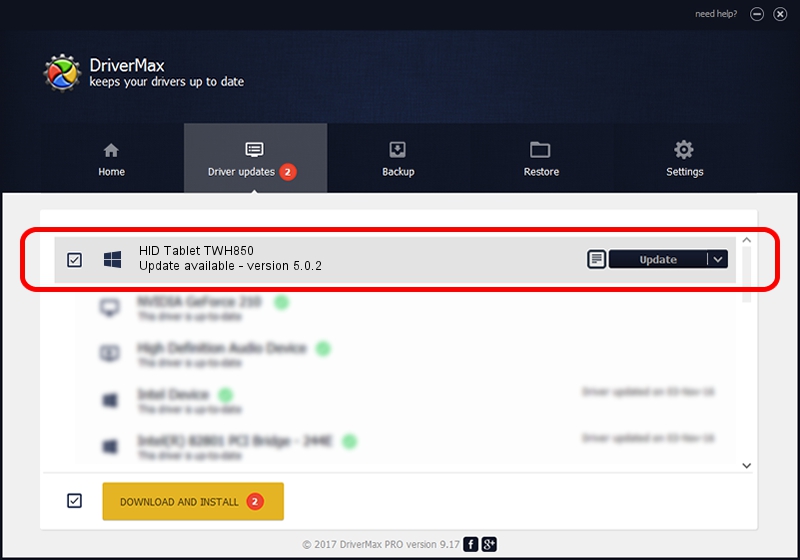Advertising seems to be blocked by your browser.
The ads help us provide this software and web site to you for free.
Please support our project by allowing our site to show ads.
Home /
Manufacturers /
PenTablet /
HID Tablet TWH850 /
HID/VID_5543&PID_0082&Mi_00&COL01 /
5.0.2 Jun 26, 2009
Driver for PenTablet HID Tablet TWH850 - downloading and installing it
HID Tablet TWH850 is a Tablet Class device. This Windows driver was developed by PenTablet. In order to make sure you are downloading the exact right driver the hardware id is HID/VID_5543&PID_0082&Mi_00&COL01.
1. How to manually install PenTablet HID Tablet TWH850 driver
- You can download from the link below the driver installer file for the PenTablet HID Tablet TWH850 driver. The archive contains version 5.0.2 released on 2009-06-26 of the driver.
- Start the driver installer file from a user account with administrative rights. If your UAC (User Access Control) is running please accept of the driver and run the setup with administrative rights.
- Go through the driver installation wizard, which will guide you; it should be quite easy to follow. The driver installation wizard will analyze your PC and will install the right driver.
- When the operation finishes shutdown and restart your computer in order to use the updated driver. As you can see it was quite smple to install a Windows driver!
Driver file size: 48805 bytes (47.66 KB)
Driver rating 4.1 stars out of 31360 votes.
This driver will work for the following versions of Windows:
- This driver works on Windows 2000 64 bits
- This driver works on Windows Server 2003 64 bits
- This driver works on Windows XP 64 bits
- This driver works on Windows Vista 64 bits
- This driver works on Windows 7 64 bits
- This driver works on Windows 8 64 bits
- This driver works on Windows 8.1 64 bits
- This driver works on Windows 10 64 bits
- This driver works on Windows 11 64 bits
2. Using DriverMax to install PenTablet HID Tablet TWH850 driver
The advantage of using DriverMax is that it will install the driver for you in just a few seconds and it will keep each driver up to date, not just this one. How can you install a driver with DriverMax? Let's follow a few steps!
- Open DriverMax and click on the yellow button that says ~SCAN FOR DRIVER UPDATES NOW~. Wait for DriverMax to scan and analyze each driver on your PC.
- Take a look at the list of available driver updates. Search the list until you find the PenTablet HID Tablet TWH850 driver. Click on Update.
- That's all, the driver is now installed!

Jul 31 2016 11:18PM / Written by Andreea Kartman for DriverMax
follow @DeeaKartman