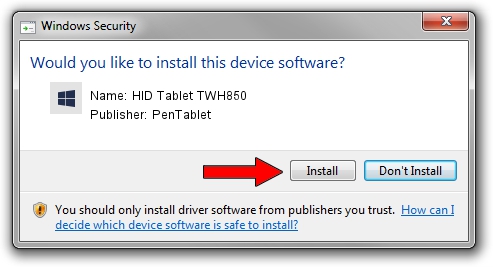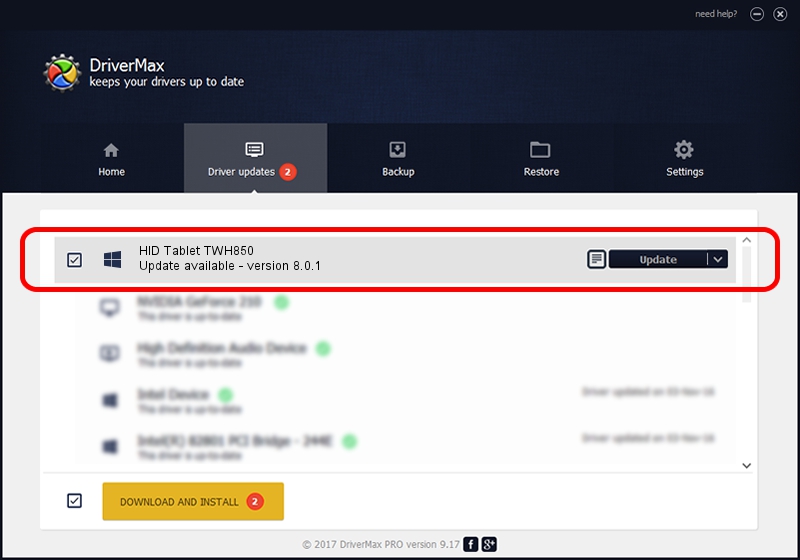Advertising seems to be blocked by your browser.
The ads help us provide this software and web site to you for free.
Please support our project by allowing our site to show ads.
Home /
Manufacturers /
PenTablet /
HID Tablet TWH850 /
HID/VID_256C&PID_0782&Mi_00 /
8.0.1 Feb 22, 2012
Driver for PenTablet HID Tablet TWH850 - downloading and installing it
HID Tablet TWH850 is a Tablet Class device. This Windows driver was developed by PenTablet. HID/VID_256C&PID_0782&Mi_00 is the matching hardware id of this device.
1. PenTablet HID Tablet TWH850 driver - how to install it manually
- You can download from the link below the driver installer file for the PenTablet HID Tablet TWH850 driver. The archive contains version 8.0.1 released on 2012-02-22 of the driver.
- Start the driver installer file from a user account with administrative rights. If your User Access Control Service (UAC) is started please accept of the driver and run the setup with administrative rights.
- Go through the driver setup wizard, which will guide you; it should be pretty easy to follow. The driver setup wizard will scan your computer and will install the right driver.
- When the operation finishes shutdown and restart your PC in order to use the updated driver. As you can see it was quite smple to install a Windows driver!
This driver received an average rating of 3.1 stars out of 97857 votes.
2. Installing the PenTablet HID Tablet TWH850 driver using DriverMax: the easy way
The most important advantage of using DriverMax is that it will setup the driver for you in the easiest possible way and it will keep each driver up to date, not just this one. How can you install a driver with DriverMax? Let's follow a few steps!
- Open DriverMax and click on the yellow button named ~SCAN FOR DRIVER UPDATES NOW~. Wait for DriverMax to scan and analyze each driver on your computer.
- Take a look at the list of detected driver updates. Search the list until you locate the PenTablet HID Tablet TWH850 driver. Click the Update button.
- Finished installing the driver!

Jul 22 2016 10:33AM / Written by Andreea Kartman for DriverMax
follow @DeeaKartman