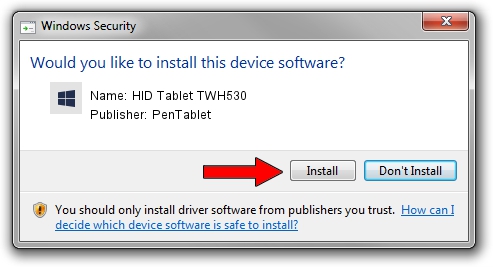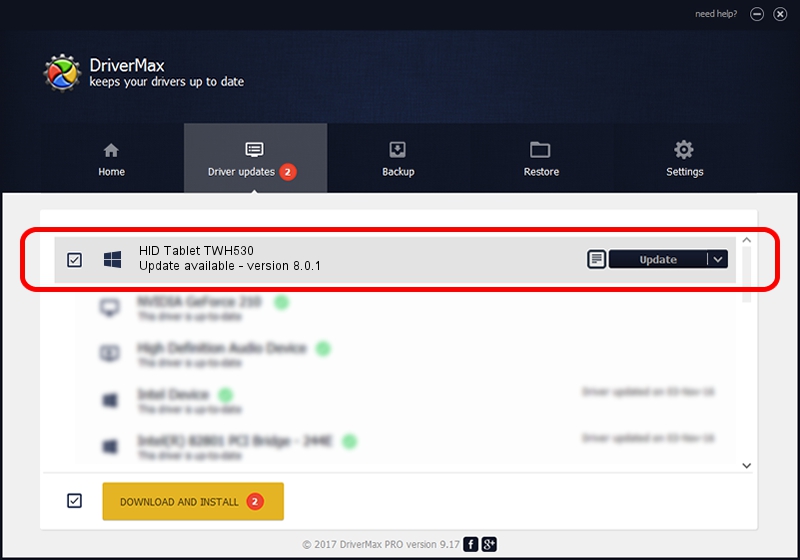Advertising seems to be blocked by your browser.
The ads help us provide this software and web site to you for free.
Please support our project by allowing our site to show ads.
Home /
Manufacturers /
PenTablet /
HID Tablet TWH530 /
HID/VID_256C&PID_0080&Mi_00&COL01 /
8.0.1 Feb 22, 2012
Download and install PenTablet HID Tablet TWH530 driver
HID Tablet TWH530 is a Tablet Class hardware device. The developer of this driver was PenTablet. The hardware id of this driver is HID/VID_256C&PID_0080&Mi_00&COL01.
1. How to manually install PenTablet HID Tablet TWH530 driver
- You can download from the link below the driver installer file for the PenTablet HID Tablet TWH530 driver. The archive contains version 8.0.1 released on 2012-02-22 of the driver.
- Run the driver installer file from a user account with administrative rights. If your User Access Control Service (UAC) is started please confirm the installation of the driver and run the setup with administrative rights.
- Go through the driver installation wizard, which will guide you; it should be pretty easy to follow. The driver installation wizard will analyze your PC and will install the right driver.
- When the operation finishes shutdown and restart your PC in order to use the updated driver. As you can see it was quite smple to install a Windows driver!
This driver was installed by many users and received an average rating of 3.2 stars out of 47339 votes.
2. Using DriverMax to install PenTablet HID Tablet TWH530 driver
The most important advantage of using DriverMax is that it will setup the driver for you in just a few seconds and it will keep each driver up to date, not just this one. How can you install a driver with DriverMax? Let's see!
- Open DriverMax and push on the yellow button that says ~SCAN FOR DRIVER UPDATES NOW~. Wait for DriverMax to analyze each driver on your computer.
- Take a look at the list of driver updates. Search the list until you find the PenTablet HID Tablet TWH530 driver. Click the Update button.
- Finished installing the driver!

Jul 28 2016 10:26AM / Written by Andreea Kartman for DriverMax
follow @DeeaKartman