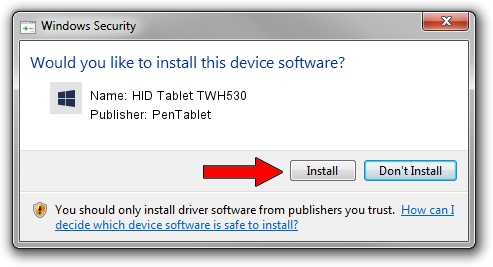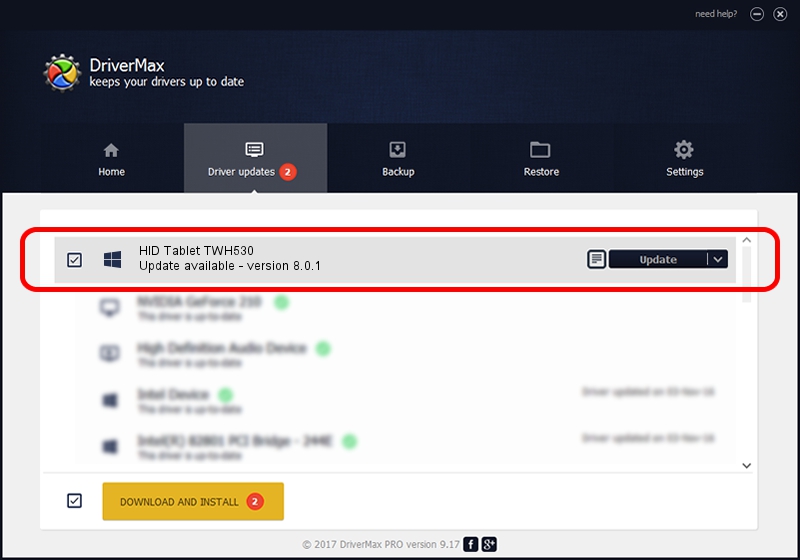Advertising seems to be blocked by your browser.
The ads help us provide this software and web site to you for free.
Please support our project by allowing our site to show ads.
Home /
Manufacturers /
PenTablet /
HID Tablet TWH530 /
HID/VID_256C&PID_0080&Mi_00 /
8.0.1 Feb 22, 2012
PenTablet HID Tablet TWH530 - two ways of downloading and installing the driver
HID Tablet TWH530 is a Tablet Class hardware device. This Windows driver was developed by PenTablet. In order to make sure you are downloading the exact right driver the hardware id is HID/VID_256C&PID_0080&Mi_00.
1. PenTablet HID Tablet TWH530 driver - how to install it manually
- Download the setup file for PenTablet HID Tablet TWH530 driver from the location below. This download link is for the driver version 8.0.1 dated 2012-02-22.
- Start the driver setup file from a Windows account with the highest privileges (rights). If your UAC (User Access Control) is running then you will have to confirm the installation of the driver and run the setup with administrative rights.
- Follow the driver installation wizard, which should be quite easy to follow. The driver installation wizard will analyze your PC for compatible devices and will install the driver.
- Restart your PC and enjoy the updated driver, it is as simple as that.
This driver was installed by many users and received an average rating of 3.5 stars out of 29079 votes.
2. How to install PenTablet HID Tablet TWH530 driver using DriverMax
The most important advantage of using DriverMax is that it will install the driver for you in the easiest possible way and it will keep each driver up to date. How can you install a driver with DriverMax? Let's follow a few steps!
- Open DriverMax and press on the yellow button named ~SCAN FOR DRIVER UPDATES NOW~. Wait for DriverMax to scan and analyze each driver on your computer.
- Take a look at the list of available driver updates. Scroll the list down until you locate the PenTablet HID Tablet TWH530 driver. Click the Update button.
- Finished installing the driver!