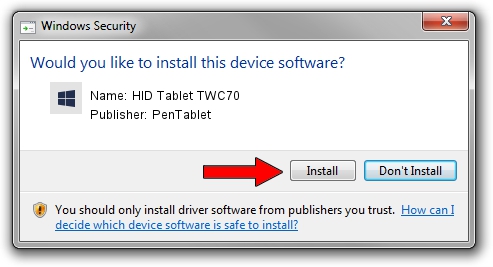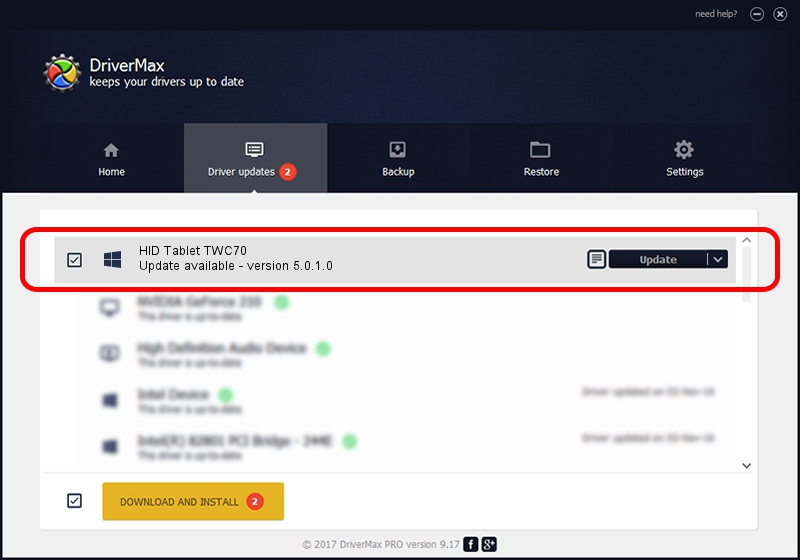Advertising seems to be blocked by your browser.
The ads help us provide this software and web site to you for free.
Please support our project by allowing our site to show ads.
PenTablet HID Tablet TWC70 how to download and install the driver
HID Tablet TWC70 is a Tablet Class hardware device. The Windows version of this driver was developed by PenTablet. The hardware id of this driver is HID/VID_5543&PID_0066; this string has to match your hardware.
1. How to manually install PenTablet HID Tablet TWC70 driver
- Download the setup file for PenTablet HID Tablet TWC70 driver from the location below. This download link is for the driver version 5.0.1.0 released on 2007-06-09.
- Start the driver setup file from a Windows account with the highest privileges (rights). If your User Access Control Service (UAC) is running then you will have to accept of the driver and run the setup with administrative rights.
- Go through the driver setup wizard, which should be pretty straightforward. The driver setup wizard will scan your PC for compatible devices and will install the driver.
- Shutdown and restart your PC and enjoy the new driver, it is as simple as that.
File size of the driver: 43126 bytes (42.12 KB)
This driver received an average rating of 4.8 stars out of 25662 votes.
This driver was released for the following versions of Windows:
- This driver works on Windows 2000 64 bits
- This driver works on Windows Server 2003 64 bits
- This driver works on Windows XP 64 bits
- This driver works on Windows Vista 64 bits
- This driver works on Windows 7 64 bits
- This driver works on Windows 8 64 bits
- This driver works on Windows 8.1 64 bits
- This driver works on Windows 10 64 bits
- This driver works on Windows 11 64 bits
2. How to install PenTablet HID Tablet TWC70 driver using DriverMax
The advantage of using DriverMax is that it will install the driver for you in just a few seconds and it will keep each driver up to date. How can you install a driver using DriverMax? Let's take a look!
- Open DriverMax and press on the yellow button that says ~SCAN FOR DRIVER UPDATES NOW~. Wait for DriverMax to scan and analyze each driver on your PC.
- Take a look at the list of detected driver updates. Search the list until you locate the PenTablet HID Tablet TWC70 driver. Click the Update button.
- That's it, you installed your first driver!

Jul 17 2016 9:57PM / Written by Daniel Statescu for DriverMax
follow @DanielStatescu