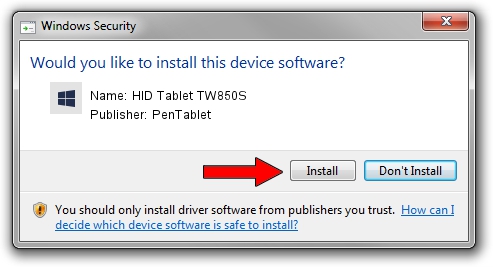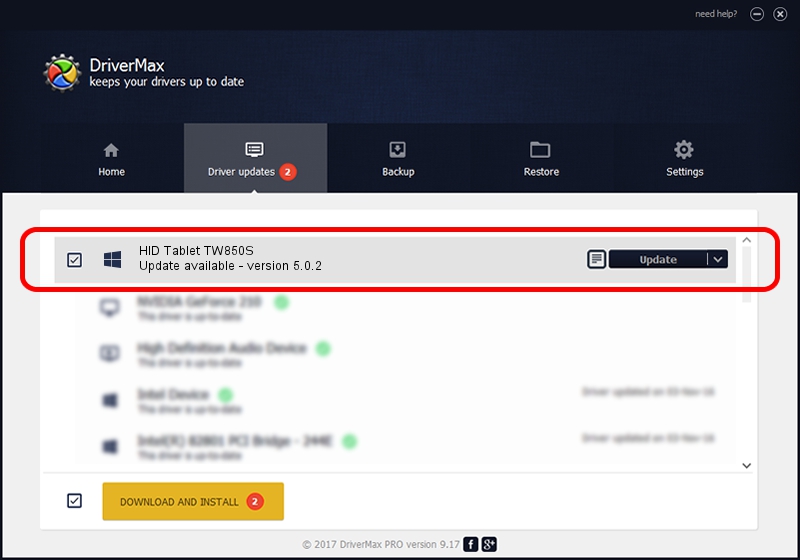Advertising seems to be blocked by your browser.
The ads help us provide this software and web site to you for free.
Please support our project by allowing our site to show ads.
Home /
Manufacturers /
PenTablet /
HID Tablet TW850S /
HID/VID_5543&PID_1762&COL01 /
5.0.2 Jun 26, 2009
PenTablet HID Tablet TW850S - two ways of downloading and installing the driver
HID Tablet TW850S is a Tablet Class hardware device. This driver was developed by PenTablet. The hardware id of this driver is HID/VID_5543&PID_1762&COL01.
1. How to manually install PenTablet HID Tablet TW850S driver
- Download the driver setup file for PenTablet HID Tablet TW850S driver from the link below. This is the download link for the driver version 5.0.2 released on 2009-06-26.
- Run the driver installation file from a Windows account with the highest privileges (rights). If your User Access Control (UAC) is enabled then you will have to accept of the driver and run the setup with administrative rights.
- Follow the driver setup wizard, which should be quite straightforward. The driver setup wizard will scan your PC for compatible devices and will install the driver.
- Shutdown and restart your computer and enjoy the updated driver, it is as simple as that.
Size of this driver: 48805 bytes (47.66 KB)
Driver rating 4.1 stars out of 83821 votes.
This driver is fully compatible with the following versions of Windows:
- This driver works on Windows 2000 64 bits
- This driver works on Windows Server 2003 64 bits
- This driver works on Windows XP 64 bits
- This driver works on Windows Vista 64 bits
- This driver works on Windows 7 64 bits
- This driver works on Windows 8 64 bits
- This driver works on Windows 8.1 64 bits
- This driver works on Windows 10 64 bits
- This driver works on Windows 11 64 bits
2. How to install PenTablet HID Tablet TW850S driver using DriverMax
The advantage of using DriverMax is that it will install the driver for you in just a few seconds and it will keep each driver up to date. How can you install a driver with DriverMax? Let's take a look!
- Open DriverMax and push on the yellow button named ~SCAN FOR DRIVER UPDATES NOW~. Wait for DriverMax to scan and analyze each driver on your computer.
- Take a look at the list of detected driver updates. Scroll the list down until you find the PenTablet HID Tablet TW850S driver. Click the Update button.
- Finished installing the driver!

Aug 1 2016 7:07PM / Written by Daniel Statescu for DriverMax
follow @DanielStatescu