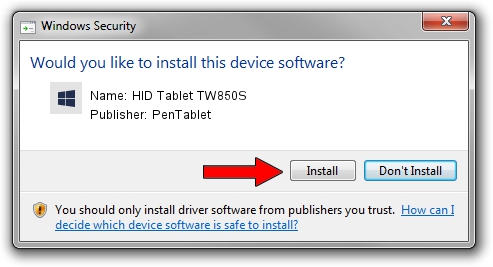Advertising seems to be blocked by your browser.
The ads help us provide this software and web site to you for free.
Please support our project by allowing our site to show ads.
Home /
Manufacturers /
PenTablet /
HID Tablet TW850S /
HID/VID_5543&PID_1062&Mi_00 /
5.0.2.0 Sep 29, 2011
Driver for PenTablet HID Tablet TW850S - downloading and installing it
HID Tablet TW850S is a Tablet Class device. This driver was developed by PenTablet. The hardware id of this driver is HID/VID_5543&PID_1062&Mi_00; this string has to match your hardware.
1. PenTablet HID Tablet TW850S driver - how to install it manually
- You can download from the link below the driver setup file for the PenTablet HID Tablet TW850S driver. The archive contains version 5.0.2.0 released on 2011-09-29 of the driver.
- Start the driver installer file from a user account with administrative rights. If your UAC (User Access Control) is running please accept of the driver and run the setup with administrative rights.
- Go through the driver installation wizard, which will guide you; it should be quite easy to follow. The driver installation wizard will analyze your PC and will install the right driver.
- When the operation finishes shutdown and restart your PC in order to use the updated driver. It is as simple as that to install a Windows driver!
This driver received an average rating of 3.3 stars out of 47487 votes.
2. Installing the PenTablet HID Tablet TW850S driver using DriverMax: the easy way
The most important advantage of using DriverMax is that it will install the driver for you in just a few seconds and it will keep each driver up to date, not just this one. How can you install a driver with DriverMax? Let's follow a few steps!
- Open DriverMax and click on the yellow button that says ~SCAN FOR DRIVER UPDATES NOW~. Wait for DriverMax to analyze each driver on your PC.
- Take a look at the list of available driver updates. Scroll the list down until you find the PenTablet HID Tablet TW850S driver. Click on Update.
- Finished installing the driver!