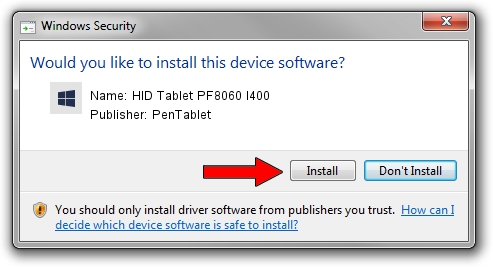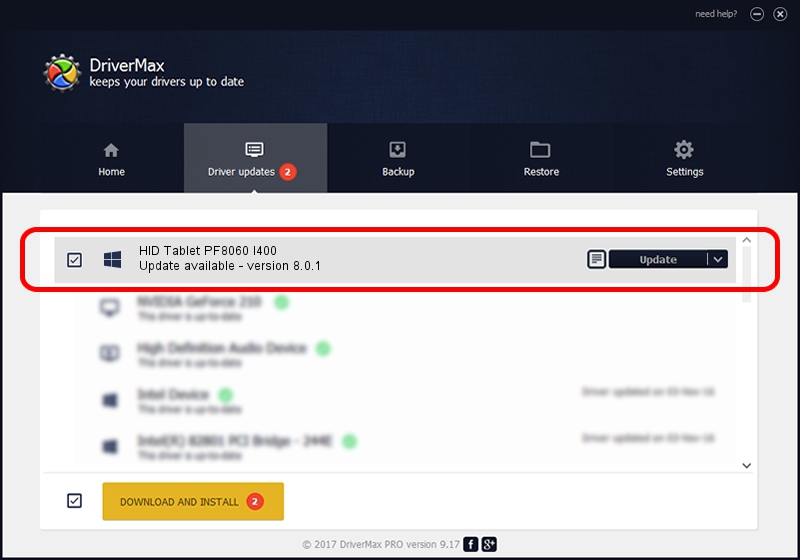Advertising seems to be blocked by your browser.
The ads help us provide this software and web site to you for free.
Please support our project by allowing our site to show ads.
Home /
Manufacturers /
PenTablet /
HID Tablet PF8060 I400 /
HID/VID_256C&PID_0043&COL01 /
8.0.1 Feb 22, 2012
PenTablet HID Tablet PF8060 I400 how to download and install the driver
HID Tablet PF8060 I400 is a Tablet Class device. The developer of this driver was PenTablet. The hardware id of this driver is HID/VID_256C&PID_0043&COL01.
1. PenTablet HID Tablet PF8060 I400 driver - how to install it manually
- You can download from the link below the driver setup file for the PenTablet HID Tablet PF8060 I400 driver. The archive contains version 8.0.1 dated 2012-02-22 of the driver.
- Start the driver installer file from a user account with the highest privileges (rights). If your User Access Control Service (UAC) is started please confirm the installation of the driver and run the setup with administrative rights.
- Go through the driver installation wizard, which will guide you; it should be quite easy to follow. The driver installation wizard will analyze your computer and will install the right driver.
- When the operation finishes shutdown and restart your PC in order to use the updated driver. It is as simple as that to install a Windows driver!
This driver was installed by many users and received an average rating of 3.5 stars out of 94286 votes.
2. How to use DriverMax to install PenTablet HID Tablet PF8060 I400 driver
The most important advantage of using DriverMax is that it will install the driver for you in the easiest possible way and it will keep each driver up to date. How can you install a driver with DriverMax? Let's see!
- Start DriverMax and click on the yellow button named ~SCAN FOR DRIVER UPDATES NOW~. Wait for DriverMax to scan and analyze each driver on your PC.
- Take a look at the list of available driver updates. Search the list until you find the PenTablet HID Tablet PF8060 I400 driver. Click the Update button.
- Finished installing the driver!

Jul 17 2016 12:17PM / Written by Andreea Kartman for DriverMax
follow @DeeaKartman