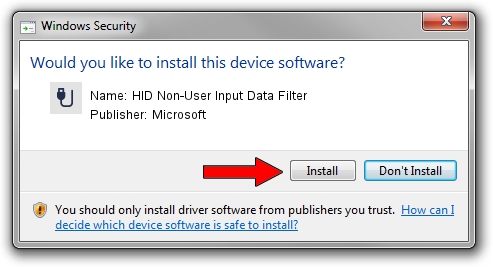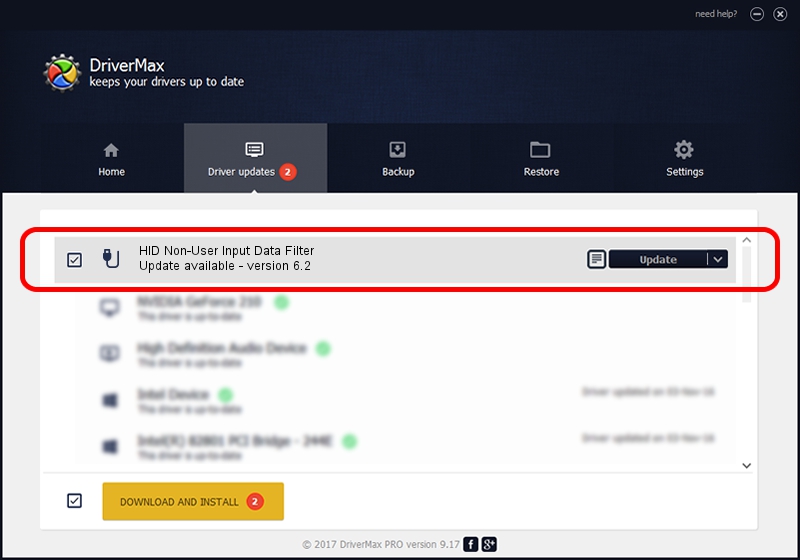Advertising seems to be blocked by your browser.
The ads help us provide this software and web site to you for free.
Please support our project by allowing our site to show ads.
Home /
Manufacturers /
Microsoft /
HID Non-User Input Data Filter /
HID/VID_045E&PID_00F9&MI_01&COL01 /
6.2 Aug 15, 2007
Driver for Microsoft HID Non-User Input Data Filter - downloading and installing it
HID Non-User Input Data Filter is a USB human interface device class device. The Windows version of this driver was developed by Microsoft. The hardware id of this driver is HID/VID_045E&PID_00F9&MI_01&COL01; this string has to match your hardware.
1. Install Microsoft HID Non-User Input Data Filter driver manually
- Download the setup file for Microsoft HID Non-User Input Data Filter driver from the link below. This is the download link for the driver version 6.2 dated 2007-08-15.
- Start the driver installation file from a Windows account with administrative rights. If your User Access Control (UAC) is running then you will have to accept of the driver and run the setup with administrative rights.
- Go through the driver setup wizard, which should be pretty easy to follow. The driver setup wizard will scan your PC for compatible devices and will install the driver.
- Shutdown and restart your computer and enjoy the new driver, it is as simple as that.
The file size of this driver is 1400347 bytes (1.34 MB)
This driver received an average rating of 4.5 stars out of 95422 votes.
This driver was released for the following versions of Windows:
- This driver works on Windows 2000 32 bits
- This driver works on Windows Server 2003 32 bits
- This driver works on Windows XP 32 bits
- This driver works on Windows Vista 32 bits
- This driver works on Windows 7 32 bits
- This driver works on Windows 8 32 bits
- This driver works on Windows 8.1 32 bits
- This driver works on Windows 10 32 bits
- This driver works on Windows 11 32 bits
2. Installing the Microsoft HID Non-User Input Data Filter driver using DriverMax: the easy way
The most important advantage of using DriverMax is that it will install the driver for you in just a few seconds and it will keep each driver up to date. How can you install a driver with DriverMax? Let's follow a few steps!
- Start DriverMax and push on the yellow button that says ~SCAN FOR DRIVER UPDATES NOW~. Wait for DriverMax to analyze each driver on your PC.
- Take a look at the list of available driver updates. Scroll the list down until you find the Microsoft HID Non-User Input Data Filter driver. Click on Update.
- That's it, you installed your first driver!

Aug 10 2016 12:56PM / Written by Andreea Kartman for DriverMax
follow @DeeaKartman