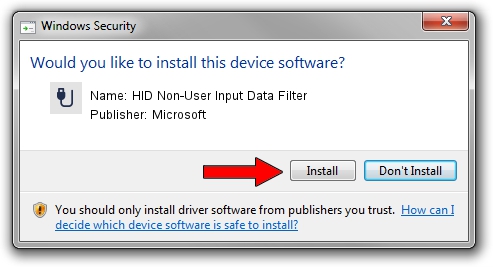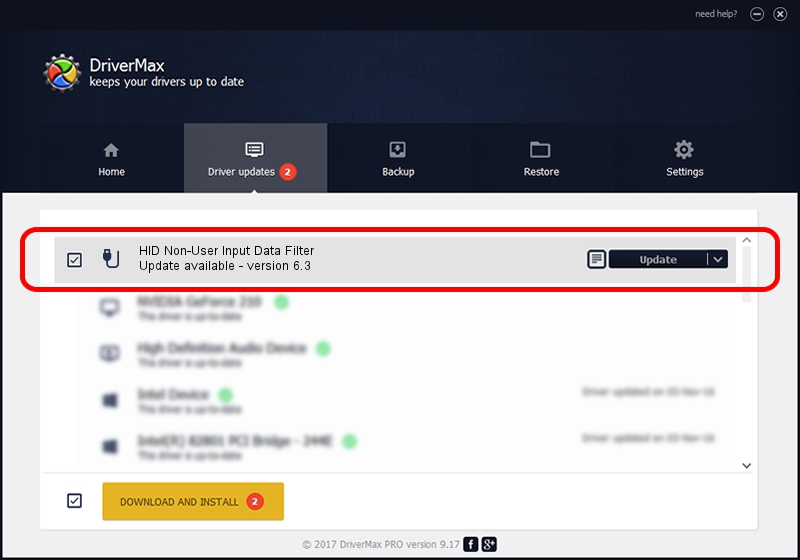Advertising seems to be blocked by your browser.
The ads help us provide this software and web site to you for free.
Please support our project by allowing our site to show ads.
Home /
Manufacturers /
Microsoft /
HID Non-User Input Data Filter /
HID/VID_045E&PID_00F1&MI_01&COL01 /
6.3 Nov 20, 2008
Download and install Microsoft HID Non-User Input Data Filter driver
HID Non-User Input Data Filter is a USB human interface device class hardware device. This driver was developed by Microsoft. The hardware id of this driver is HID/VID_045E&PID_00F1&MI_01&COL01.
1. Install Microsoft HID Non-User Input Data Filter driver manually
- Download the setup file for Microsoft HID Non-User Input Data Filter driver from the location below. This download link is for the driver version 6.3 dated 2008-11-20.
- Run the driver setup file from a Windows account with administrative rights. If your UAC (User Access Control) is enabled then you will have to confirm the installation of the driver and run the setup with administrative rights.
- Follow the driver setup wizard, which should be pretty straightforward. The driver setup wizard will analyze your PC for compatible devices and will install the driver.
- Shutdown and restart your PC and enjoy the updated driver, as you can see it was quite smple.
Driver file size: 1898772 bytes (1.81 MB)
Driver rating 4.8 stars out of 25378 votes.
This driver was released for the following versions of Windows:
- This driver works on Windows 2000 64 bits
- This driver works on Windows Server 2003 64 bits
- This driver works on Windows XP 64 bits
- This driver works on Windows Vista 64 bits
- This driver works on Windows 7 64 bits
- This driver works on Windows 8 64 bits
- This driver works on Windows 8.1 64 bits
- This driver works on Windows 10 64 bits
- This driver works on Windows 11 64 bits
2. How to use DriverMax to install Microsoft HID Non-User Input Data Filter driver
The most important advantage of using DriverMax is that it will setup the driver for you in just a few seconds and it will keep each driver up to date, not just this one. How easy can you install a driver using DriverMax? Let's take a look!
- Open DriverMax and click on the yellow button named ~SCAN FOR DRIVER UPDATES NOW~. Wait for DriverMax to analyze each driver on your computer.
- Take a look at the list of detected driver updates. Scroll the list down until you find the Microsoft HID Non-User Input Data Filter driver. Click the Update button.
- That's all, the driver is now installed!

Aug 12 2016 6:14PM / Written by Andreea Kartman for DriverMax
follow @DeeaKartman