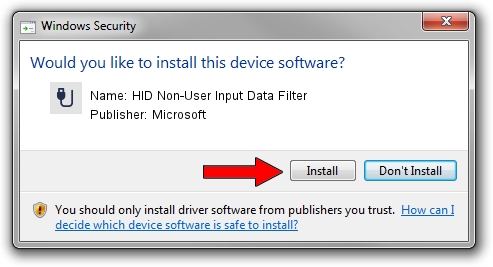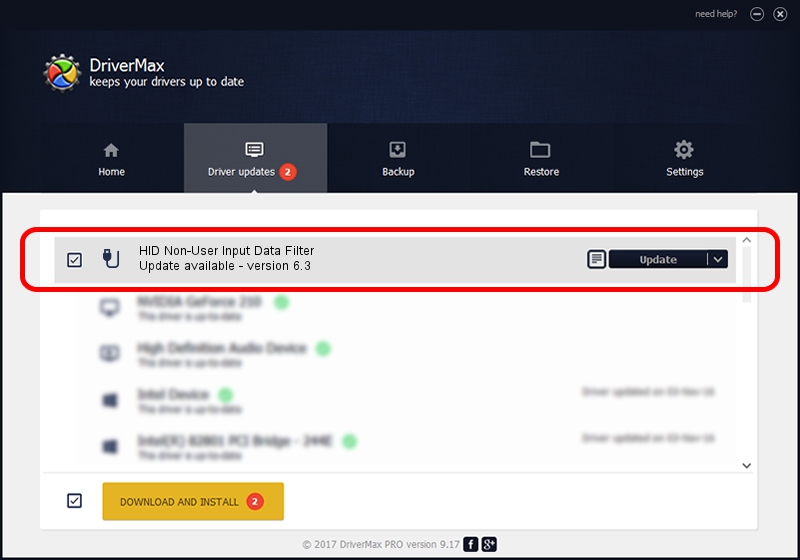Advertising seems to be blocked by your browser.
The ads help us provide this software and web site to you for free.
Please support our project by allowing our site to show ads.
Home /
Manufacturers /
Microsoft /
HID Non-User Input Data Filter /
HID/VID_045E&PID_00E4&MI_01&COL01 /
6.3 Nov 20, 2008
Microsoft HID Non-User Input Data Filter - two ways of downloading and installing the driver
HID Non-User Input Data Filter is a USB human interface device class device. This Windows driver was developed by Microsoft. HID/VID_045E&PID_00E4&MI_01&COL01 is the matching hardware id of this device.
1. Install Microsoft HID Non-User Input Data Filter driver manually
- You can download from the link below the driver installer file for the Microsoft HID Non-User Input Data Filter driver. The archive contains version 6.3 released on 2008-11-20 of the driver.
- Start the driver installer file from a user account with the highest privileges (rights). If your User Access Control (UAC) is enabled please confirm the installation of the driver and run the setup with administrative rights.
- Go through the driver installation wizard, which will guide you; it should be pretty easy to follow. The driver installation wizard will scan your computer and will install the right driver.
- When the operation finishes restart your computer in order to use the updated driver. As you can see it was quite smple to install a Windows driver!
Size of this driver: 1898772 bytes (1.81 MB)
Driver rating 4.9 stars out of 25200 votes.
This driver was released for the following versions of Windows:
- This driver works on Windows 2000 64 bits
- This driver works on Windows Server 2003 64 bits
- This driver works on Windows XP 64 bits
- This driver works on Windows Vista 64 bits
- This driver works on Windows 7 64 bits
- This driver works on Windows 8 64 bits
- This driver works on Windows 8.1 64 bits
- This driver works on Windows 10 64 bits
- This driver works on Windows 11 64 bits
2. The easy way: using DriverMax to install Microsoft HID Non-User Input Data Filter driver
The most important advantage of using DriverMax is that it will install the driver for you in the easiest possible way and it will keep each driver up to date. How can you install a driver using DriverMax? Let's see!
- Open DriverMax and click on the yellow button that says ~SCAN FOR DRIVER UPDATES NOW~. Wait for DriverMax to analyze each driver on your computer.
- Take a look at the list of available driver updates. Search the list until you find the Microsoft HID Non-User Input Data Filter driver. Click on Update.
- That's all, the driver is now installed!

Aug 12 2016 6:14PM / Written by Andreea Kartman for DriverMax
follow @DeeaKartman