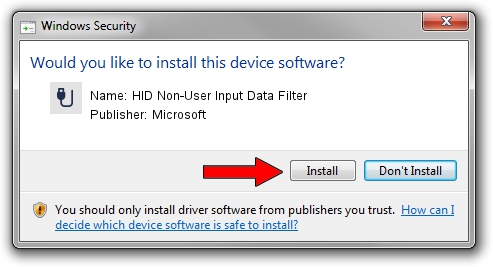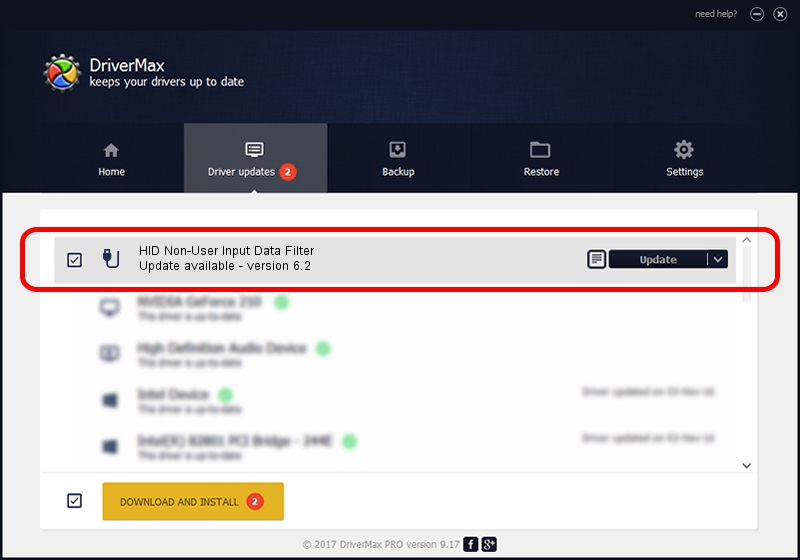Advertising seems to be blocked by your browser.
The ads help us provide this software and web site to you for free.
Please support our project by allowing our site to show ads.
Home /
Manufacturers /
Microsoft /
HID Non-User Input Data Filter /
HID/VID_045E&PID_00E4&MI_01&COL01 /
6.2 Aug 15, 2007
Microsoft HID Non-User Input Data Filter how to download and install the driver
HID Non-User Input Data Filter is a USB human interface device class hardware device. This driver was developed by Microsoft. HID/VID_045E&PID_00E4&MI_01&COL01 is the matching hardware id of this device.
1. Install Microsoft HID Non-User Input Data Filter driver manually
- You can download from the link below the driver setup file for the Microsoft HID Non-User Input Data Filter driver. The archive contains version 6.2 released on 2007-08-15 of the driver.
- Start the driver installer file from a user account with administrative rights. If your User Access Control Service (UAC) is started please accept of the driver and run the setup with administrative rights.
- Follow the driver setup wizard, which will guide you; it should be quite easy to follow. The driver setup wizard will scan your PC and will install the right driver.
- When the operation finishes shutdown and restart your computer in order to use the updated driver. As you can see it was quite smple to install a Windows driver!
Download size of the driver: 1400347 bytes (1.34 MB)
This driver was installed by many users and received an average rating of 4.1 stars out of 94960 votes.
This driver is compatible with the following versions of Windows:
- This driver works on Windows 2000 32 bits
- This driver works on Windows Server 2003 32 bits
- This driver works on Windows XP 32 bits
- This driver works on Windows Vista 32 bits
- This driver works on Windows 7 32 bits
- This driver works on Windows 8 32 bits
- This driver works on Windows 8.1 32 bits
- This driver works on Windows 10 32 bits
- This driver works on Windows 11 32 bits
2. How to use DriverMax to install Microsoft HID Non-User Input Data Filter driver
The most important advantage of using DriverMax is that it will setup the driver for you in the easiest possible way and it will keep each driver up to date, not just this one. How easy can you install a driver with DriverMax? Let's see!
- Open DriverMax and push on the yellow button that says ~SCAN FOR DRIVER UPDATES NOW~. Wait for DriverMax to scan and analyze each driver on your PC.
- Take a look at the list of detected driver updates. Search the list until you locate the Microsoft HID Non-User Input Data Filter driver. Click on Update.
- That's it, you installed your first driver!

Aug 10 2016 12:57PM / Written by Andreea Kartman for DriverMax
follow @DeeaKartman